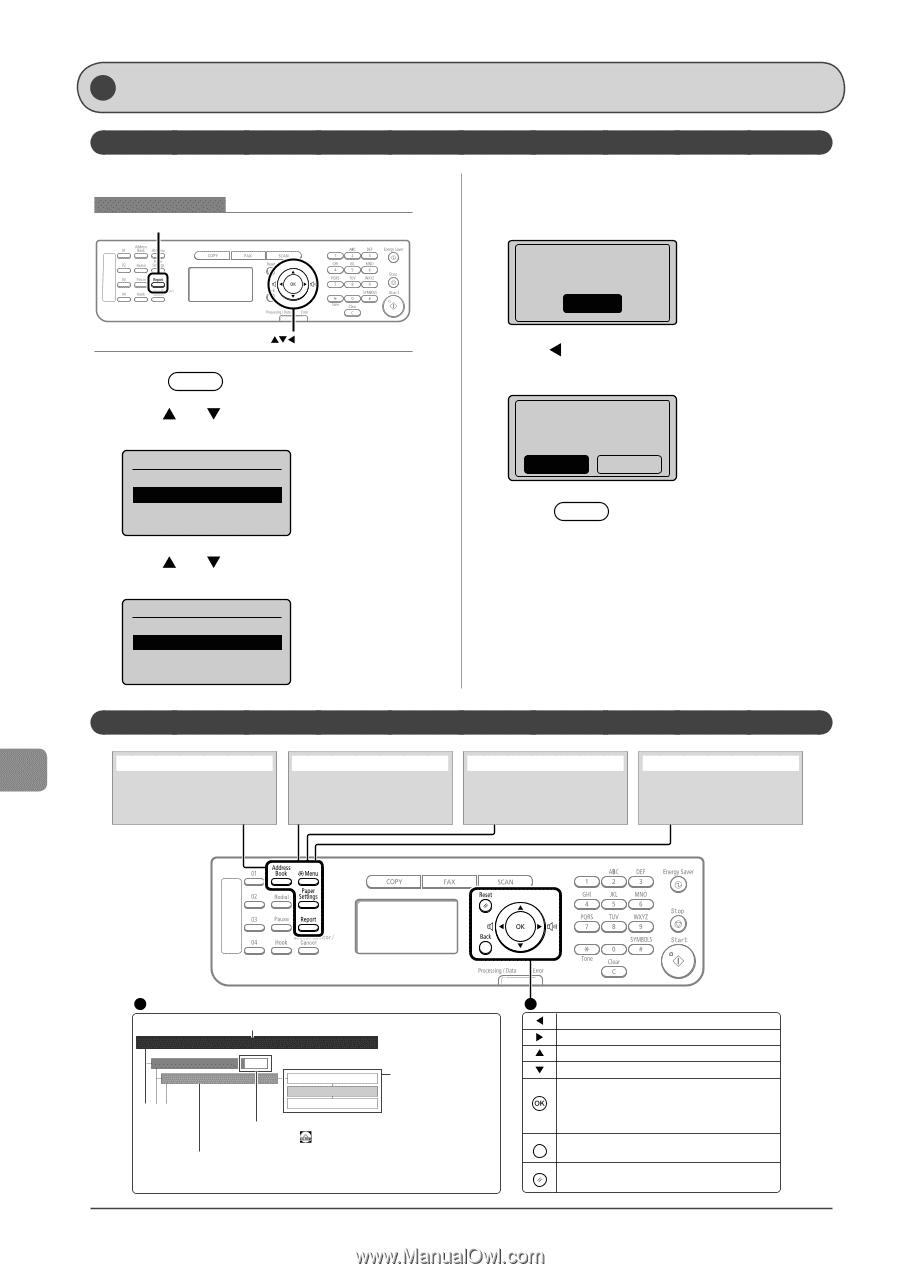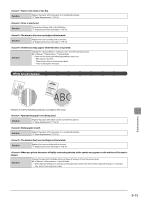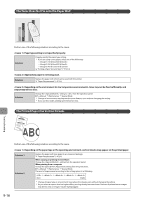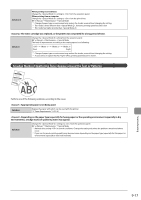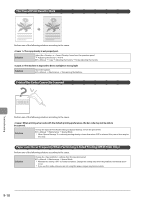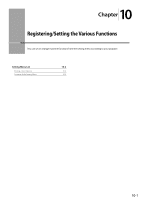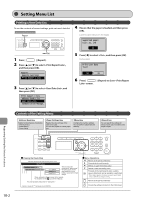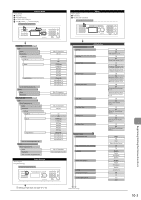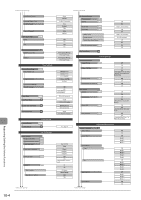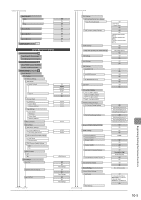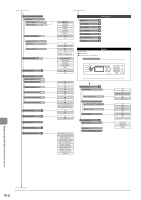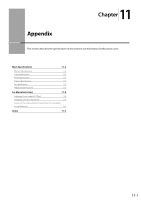Canon imageCLASS MF4450 imageCLASS MF4570dn/MF4450 Basic Operation Guide - Page 152
Setting Menu List, Printing a User Data List, Contents of the Setting Menu
 |
View all Canon imageCLASS MF4450 manuals
Add to My Manuals
Save this manual to your list of manuals |
Page 152 highlights
Setting Menu List Printing a User Data List To see the contents of current settings, print out user's data list. Keys to be used for this operation Report OK 1 Press [ ] (Report). 2 Press [ ] or [ ] to select , and then press [OK]. Reports Reports Settings Print Report Lists 3 Press [ ] or [ ] to select , and then press [OK]. Print Report Lists Address Book List User Data List Communication Manage... 4 Ensure that the paper is loaded, and then press [OK]. Load the paper indicated in the display. Supported paper: Size: A4, LTR OK 5 Press [ ] to select , and then press [OK]. Printing starts. Print user data list? Yes No 6 Press [ ] (Report) to close screen. Contents of the Setting Menu [Address Book] key Register the following types of destination. - One-touch keys - Coded dialing - Group dialing [Paper Settings] key Register the size and type of the paper to be used. You can also register a custom paper size. [Menu] key Configure the machine settings. You can perform adjustment and cleaning. [Report] key You can specify the settings for various report output conditions and output a report. Registering/Setting the Various Functions 10-2 Viewing the Route Map This area represents the first hierarchy in the menu. Timer Settings Time&Date Settings Date Display Type P.1-11 YYYY MM/DD MM/DD/YYYY DD/MM YYYY This area represents hierarchies for "setting values." The setting values with the gray background or of the boldface represents the default settings. These represents reference areas in this manual. For the items with the icon, see the e-Manual. This area represents hierarchies for "setting item." - Settings or values with "*" mark appear only in MF4570dn. Menu Operations Returns to the previous hierarchy. Proceeds to the next hierarchy. Selects an upper item/setting value. Selects a lower item/setting value. Proceeds to the next hierarchy. Also, a setting value is determined, and an operation is performed. * When appears in the screen, you need to select and press [OK] after specifying the setting. Back Returns to the previous hierarchy. Reset Cancels the setting and returns to the initial screen.