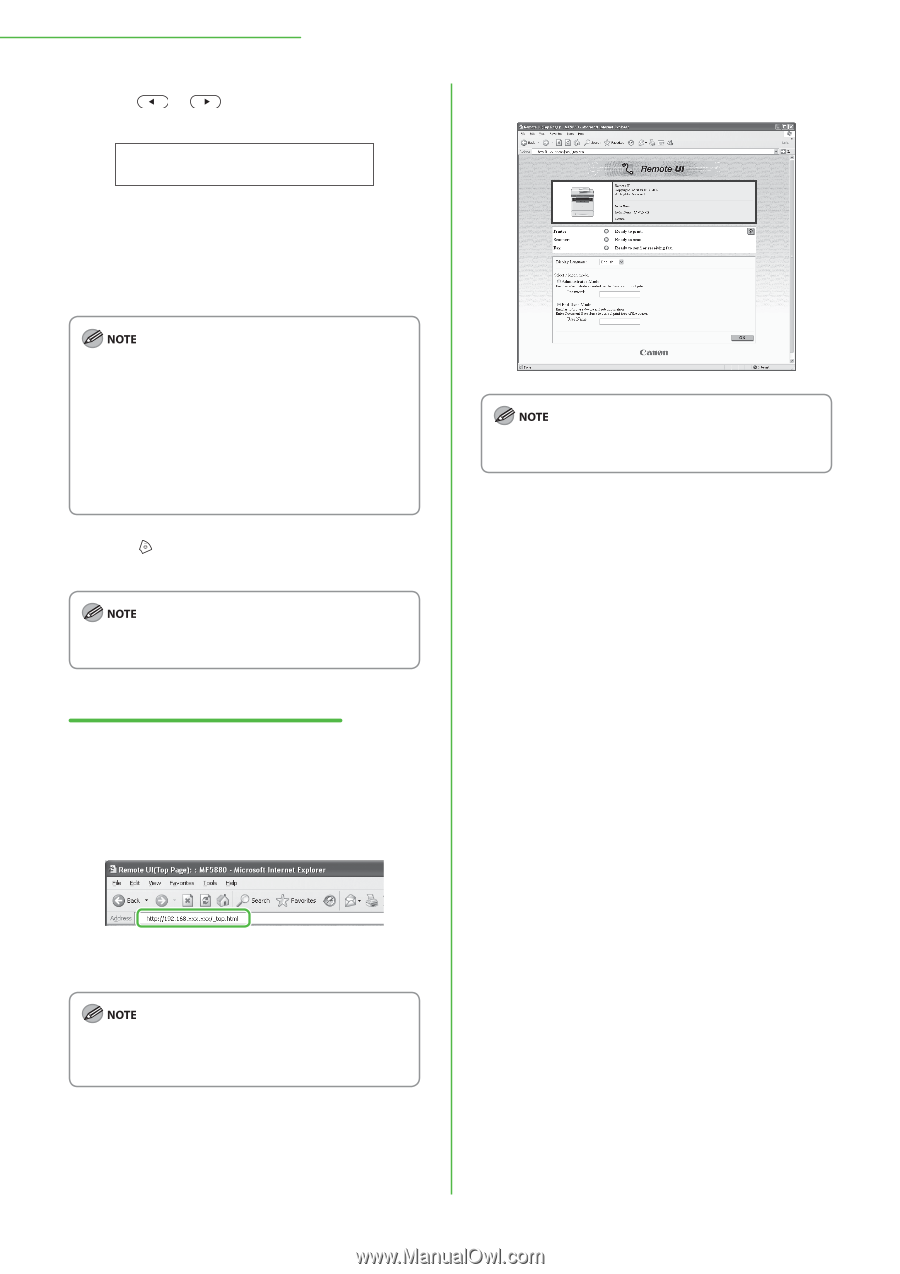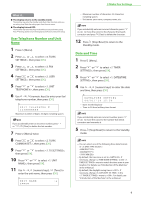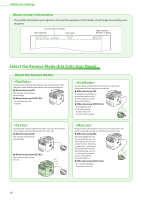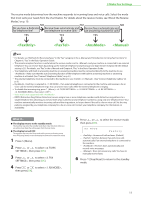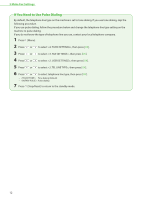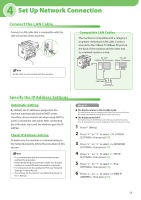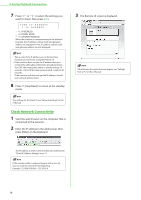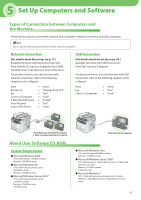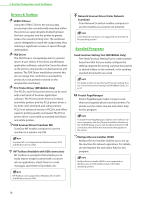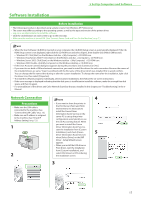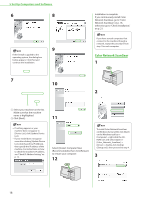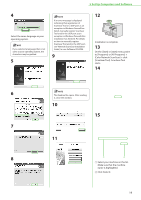Canon imageCLASS MF5850dn imageCLASS MF5880dn/5850dn Starter Guide - Page 16
Check Network Connectivity, connected to the network.
 |
View all Canon imageCLASS MF5850dn manuals
Add to My Manuals
Save this manual to your list of manuals |
Page 16 highlights
4 Set Up Network Connection 7 Press or to select the settings you want to check, then press [OK]. VIEW IP ADDRESS 1.IP ADDRESS − − − When the machine is communicating to the network properly, the IP address, subnet mask and gateway address are displayed. If not, IP address, subnet mask and gateway address are not displayed. - Take a note of the IP address you confirmed here, because you need it for using the Remote UI. - If the machine does not get the IP address after you connect the LAN cable, perform the procedure below. Turn OFF the main power switch → wait for at least 10 seconds → turn ON the main power switch → wait for 90 seconds. If the machine still does not get the IP address, consult your network administrator. 8 Press [Stop/Reset] to return to the standby mode. The settings for the Static IP, see "Network Settings," in the e-Manual. Check Network Connectivity 1 Start the web browser on the computer that is connected to the network. 2 Enter the IP address in the address bar, then press [Enter] on the keyboard. 3 The Remote UI screen is displayed. If the Remote UI screen does not appear, see "Settings from a PC," in the e-Manual. The IP address to enter is the one that was confirmed in "Check IP Address Setting," on p. 13. If the number within a segment begins with a zero (0), you can omit the zero (0) at the beginning. Example: 123.034.050.006 = 123.34.50.6 14