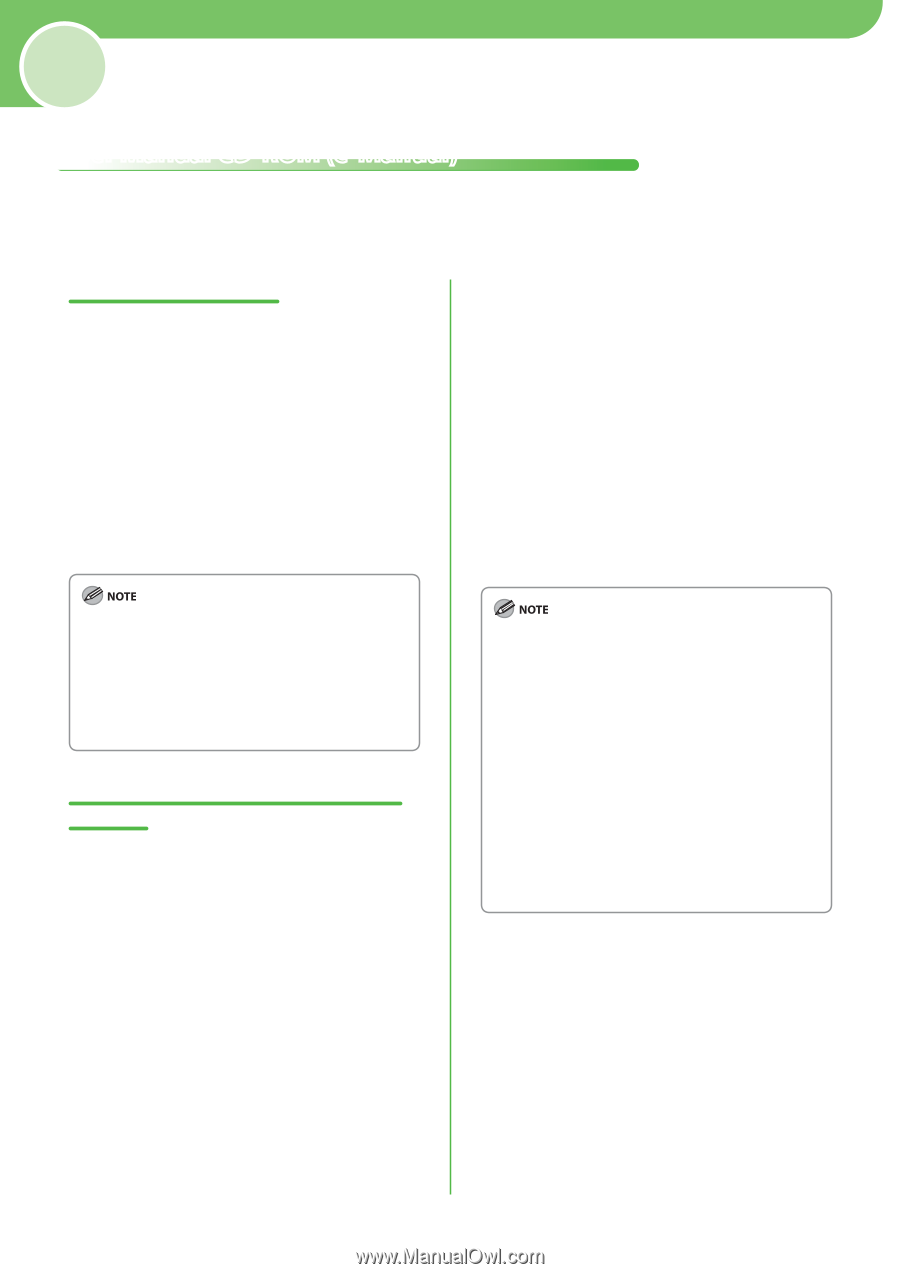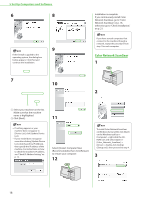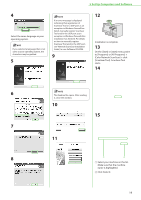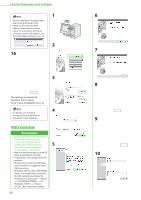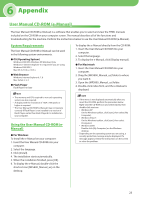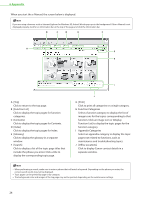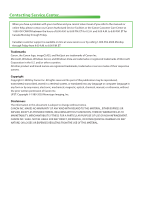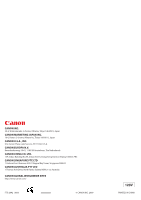Canon imageCLASS MF5850dn imageCLASS MF5880dn/5850dn Starter Guide - Page 25
Appendix, User Manual CD-ROM (e-Manual), System Requirements, User Manual CD-ROM, e-Manual
 |
View all Canon imageCLASS MF5850dn manuals
Add to My Manuals
Save this manual to your list of manuals |
Page 25 highlights
6 Appendix User Manual CD-ROM (e-Manual) The User Manual CD-ROM (e-Manual) is a software that enables you to select and view the HTML manuals included on the CD-ROM on your computer screen. The manual describes all of the functions and troubleshooting for the machine. Perform the instructions below to use the User Manual CD-ROM (e-Manual). System Requirements The User Manual CD-ROM (e-Manual) can be used in the following system environments. ● OS (Operating System) Windows 2000 SP4, Windows XP, Windows Vista, Windows 7 (Internet Explorer 6 is required if you are using Windows 2000 SP4.) Mac OS X v10.4.x, v10.5.x ● Web Browser Windows: Internet Explorer 6, 7, 8 Mac: Safari 2, 3, 4 ● Flash Player Flash Player 8 or later To display the e-Manual directly from the CD-ROM: 1. Insert the User Manual CD-ROM into your computer. 2. Select the language. 3. To display the e-Manual, click [Display manual]. ● For Macintosh 1. Insert the User Manual CD-ROM into your computer. 2. Drag the [MF5800_Manual_us] folder to where you want it. 3. Open the [MF5800_Manual_us] folder. 4. Double-click index.html, and the e-Manual is displayed. - The memory and CPU required to run each operating system are also required. - A display with the resolution of 1024 x 768 pixels or higher is required. - The User Manual CD-ROM (e-Manual) may not operate correctly if Flash Player is not installed or a version of Flash Player earlier than Flash Player 8.0 is installed on your computer. Using the User Manual CD-ROM (eManual) ● For Windows To Install the e-Manual on your computer: 1. Insert the User Manual CD-ROM into your computer. 2. Select the language. 3. Click [Install]. 4. The installation starts automatically. 5. When the installation finished, press [OK]. 6. To display the e-Manual, double-click the shortcut icon [MF5800_Manual_us] on the desktop. - If the menu is not displayed automatically after you insert the CD-ROM, perform the procedure below. Right-click the CD-ROM icon and select [Open], then double-click start.exe. • Windows XP: On the Windows taskbar, click [start], then select [My Computer]. • Windows Vista/7: On the Windows taskbar, click [start], then select [Computer]. • Windows 2000: Double-click [My Computer] on the Windows desktop. - Depending on the operating system you are using, a security protection message may be displayed. If a message appears, follow the instructions on the screen to solve the problem. 23