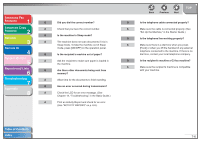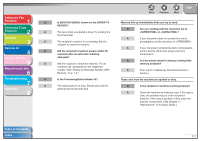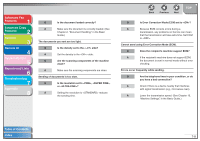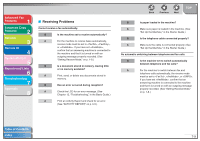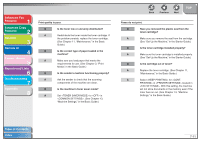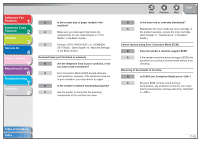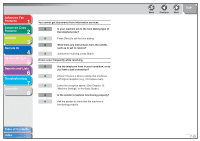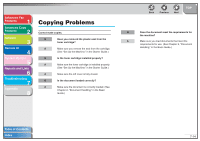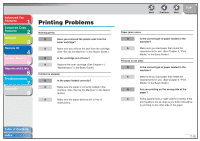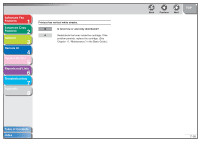Canon imageCLASS MF6560 imageCLASS MF6500 Series Advanced Guide - Page 110
See Set Up the Machine, in the Starter Guide., See Maintenance, in the Basic
 |
View all Canon imageCLASS MF6560 manuals
Add to My Manuals
Save this manual to your list of manuals |
Page 110 highlights
Advanced Fax Features 1 Advanced Copy Features 2 Network 3 Remote UI 4 System Monitor 5 Reports and Lists 6 Troubleshooting 7 Appendix 8 Print quality is poor. Q Is the toner low or unevenly distributed? A Redistribute the toner inside the toner cartridge. If the problem persists, replace the toner cartridge. (See Chapter 11, "Maintenance," in the Basic Guide.) Q Is the correct type of paper loaded in the machine? A Make sure you load paper that meets the requirements for use. (See Chapter 3, "Print Media," in the Basic Guide.) Q Is the sender's machine functioning properly? A Ask the sender to check that the scanning components of the machine are clean. Q Is the machine in toner saver mode? A Set to in . (See Chapter 13, "Machine Settings," in the Basic Guide.) Back Previous Next TOP Faxes do not print. Q Have you removed the plastic seal from the toner cartridge? A Make sure you remove the seal from the cartridge. (See "Set Up the Machine," in the Starter Guide.) Q Is the toner cartridge installed properly? A Make sure the toner cartridge is installed properly. (See "Set Up the Machine," in the Starter Guide.) Q Is the cartridge out of toner? A Replace the toner cartridge. (See Chapter 11, "Maintenance," in the Basic Guide.) A Select for in located in . With this setting, the machine will not store documents in the memory even if the toner has run out. (See Chapter 13, "Machine Settings," in the Basic Guide.) Table of Contents Index 7-11