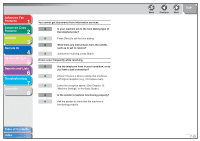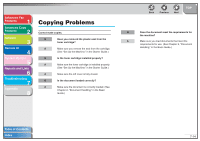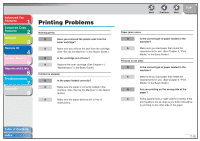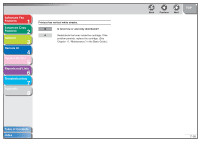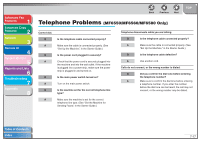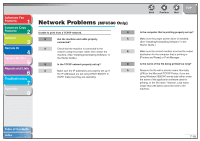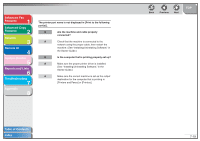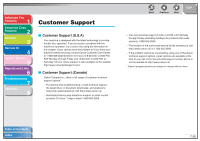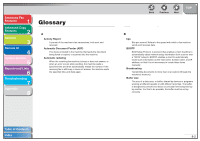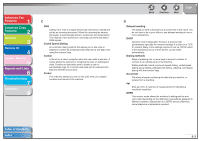Canon imageCLASS MF6560 imageCLASS MF6500 Series Advanced Guide - Page 117
Network Problems (MF6580 Only), MF6580 Only
 |
View all Canon imageCLASS MF6560 manuals
Add to My Manuals
Save this manual to your list of manuals |
Page 117 highlights
Advanced Fax Features 1 Advanced Copy Features 2 Network 3 Remote UI 4 System Monitor 5 Reports and Lists 6 Troubleshooting 7 Appendix 8 Network Problems (MF6580 Only) Unable to print from a TCP/IP network. Q Q Are the machine and cable properly A connected? A Check that the machine is connected to the network using the proper cable, then restart the A machine. (See "Installing/Uninstalling Software," in the Starter Guide.) Q Is the TCP/IP network properly set up? Q A Make sure the IP addresses are properly set up. If A the IP addresses are set using DHCP, BOOTP, or RARP, make sure they are operating. Back Previous Next TOP Is the computer that is printing properly set up? Make sure the proper printer driver is installed. (See "Installing/Uninstalling Software," in the Starter Guide.) Make sure the correct machine is set as the output destination for the computer that is printing in [Printers and Faxes] or Print Manager. Is the name of the file being printed too long? Rename the file with a shorter name. Normally LPR (or the Microsoft TCP/IP Printer, if you are using Windows 2000/XP) sends jobs either under the name of the application software used for printing, or the file name. However, a job name longer than 255 bytes cannot be sent to the machine. Table of Contents Index 7-18