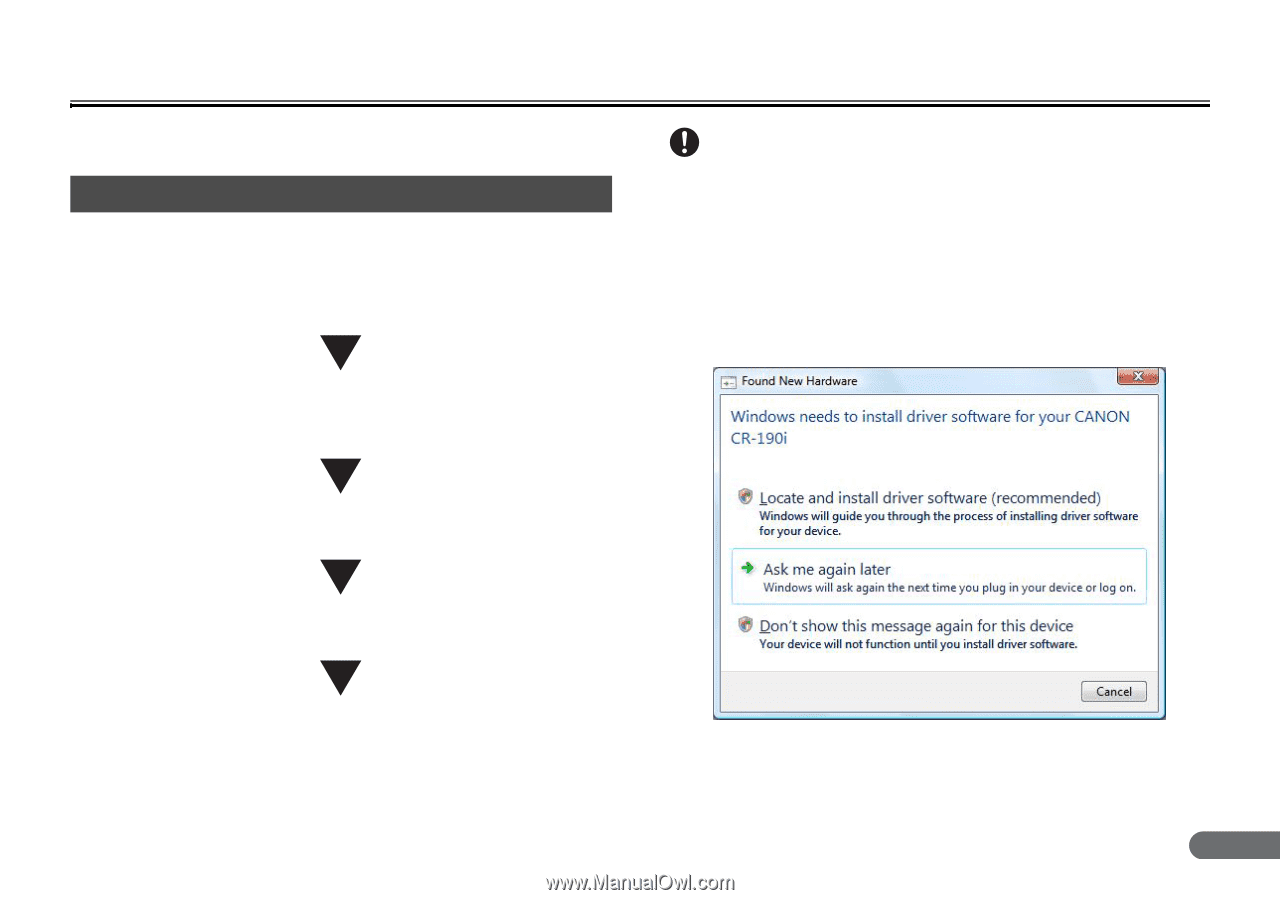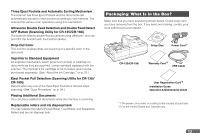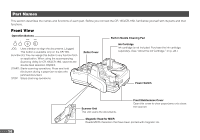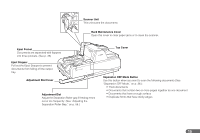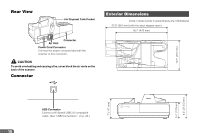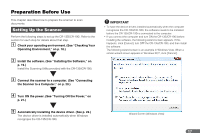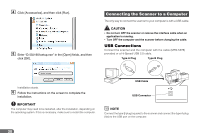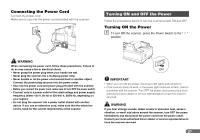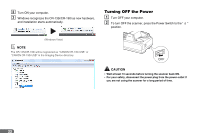Canon imageFORMULA CR-190i imageFORMULA CR-135i / CR-190i Instructions Manual - Page 17
Preparation Before Use, Setting Up the Scanner
 |
View all Canon imageFORMULA CR-190i manuals
Add to My Manuals
Save this manual to your list of manuals |
Page 17 highlights
Preparation Before Use This chapter describes how to prepare the scanner to scan documents. Setting Up the Scanner Perform the following steps to set up the CR-135i/CR-190i. Refer to the section for each step for details about that step. A Check your operating environment. (See "Checking Your Operating Environment," on p. 18.) B Install the software. (See "Installing the Software," on p. 19.) Install the Scanning Utility provided with the CR-135i/CR-190i. C Connect the scanner to a computer. (See "Connecting the Scanner to a Computer," on p. 20.) D Turn ON the power. (See "Turning ON the Power," on p. 21.) E Automatically installing the device driver. (See p. 22.) The device driver is installed automatically when Windows recognizes the CR-135i/CR-190i. IMPORTANT • To have the device drivers installed automatically when the computer recognizes the CR-135i/CR-190i, the software needs to be installed before the CR-135i/CR-190i is connected to the computer. • If you connect the computer and turn ON the CR-135i/CR-190i before installing the software, the following wizard screen appears. If this happens, click [Cancel], turn OFF the CR-135i/CR-190i, and then install the software. The following wizard screen is an example in Windows Vista. When a similar wizard screen appears in Windows XP/7, click [Cancel]. Wizard Screen (Windows Vista) 17