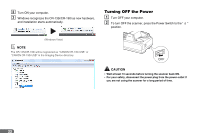Canon imageFORMULA CR-190i imageFORMULA CR-135i / CR-190i Instructions Manual - Page 27
How to Use the Ranger, About the Ranger, Installing the Ranger, IMPORTANT
 |
View all Canon imageFORMULA CR-190i manuals
Add to My Manuals
Save this manual to your list of manuals |
Page 27 highlights
How to Use the Ranger About the Ranger Silver Bullet Technology's Ranger™ Transport API software, allowing it to be easily integrated into existing systems or be mixed and matched with a wide range of leading check processing software. Installing the Ranger Follow the instructions below to install the Ranger. A Turn ON your computer, and start Windows. IMPORTANT Be sure to log on as the administrator. B Insert the setup disc into the CD-ROM drive. This manual assumes that "D" is assigned to your CD-ROM drive. C Click [Start], and then click [All Programs]. The procedure in Windows XP/7 is different from the ones described in this manual. Refer to the Windows XP/7 "Help and Support Center" to select [Run]. D Click [Accessories], and then click [Run]. 27