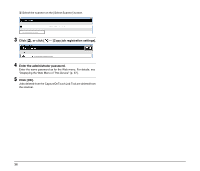Canon imageFORMULA DR-C230 WA10 User Manual - Page 31
Select the scanner., Select a computer., Tap the job number to execute, and tap [Scan]., CAUTION
 |
View all Canon imageFORMULA DR-C230 manuals
Add to My Manuals
Save this manual to your list of manuals |
Page 31 highlights
3 Select the scanner. A Tap [ ]. B Select the scanner on the [Select Scanner] screen. 5 Tap the job number to execute, and tap [Scan]. Scanning executes according to the scan settings of the selected job number. 4 Select a computer. A Tap [ ]. B On the [Select computer] screen, select a computer. CAUTION Start CaptureOnTouch on the computer. The computer cannot be selected unless CaptureOnTouch is running. Hint • Using the CaptureOnTouch favorite on the computer selected in the above figure, the job is registered as shown below. • Only the favorites that are registered to the scanner's job buttons using CaptureOnTouch can be operated from CaptureOnTouch Job Tool. 31

31
3
Select the scanner.
A
Tap [
].
B
Select the scanner on the [Select Scanner] screen.
4
Select a computer.
A
Tap [
].
B
On the [Select computer] screen, select a computer.
CAUTION
Start CaptureOnTouch on the computer.
The computer cannot be selected unless CaptureOnTouch is
running.
5
Tap the job number to execute, and tap [Scan].
Scanning executes according to the scan settings of the selected
job number.
Hint
•
Using the CaptureOnTouch favorite on the computer selected in
the above figure, the job is registered as shown below.
•
Only the favorites that are registered to the scanner's job buttons
using CaptureOnTouch can be operated from CaptureOnTouch
Job Tool.