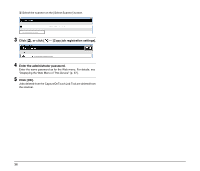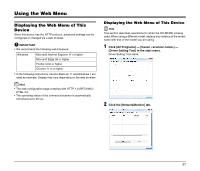Canon imageFORMULA DR-C230 WA10 User Manual - Page 33
Editing job settings, Register the job., Click the registered job's icon, then click [Scan].
 |
View all Canon imageFORMULA DR-C230 manuals
Add to My Manuals
Save this manual to your list of manuals |
Page 33 highlights
3 Register the job. A Click [Add]. 4 Click the registered job's icon, then click [Scan]. Scanning is executed and the scanned data is saved in the shared folder of the specified computer. B On the Add screen, set the [Job name] and [Scan setting], then click [Save]. Editing job settings You can edit the settings of registered jobs. 1 Click the icon of the job you want to edit. CAUTION • In [Transmission settings] under [Scan setting], be sure to specify the shared folder in which to save the scanned data. • To scan A3-size documents on the DR-M1060, set [Page Size] to [Detect Page Size]. Hint You can register multiple jobs. Up to 99 jobs can be registered. 2 Click [ ]. The [Edit] screen appears. 33

33
3
Register the job.
A
Click [Add].
B
On the Add screen, set the [Job name] and [Scan setting], then
click [Save].
CAUTION
• In [Transmission settings] under [Scan setting], be sure to
specify the shared folder in which to save the scanned data.
• To scan A3-size documents on the DR-M1060, set [Page Size]
to [Detect Page Size].
Hint
You can register multiple jobs. Up to 99 jobs can be registered.
4
Click the registered job's icon, then click [Scan].
Scanning is executed and the scanned data is saved in the shared
folder of the specified computer.
Editing job settings
You can edit the settings of registered jobs.
1
Click the icon of the job you want to edit.
2
Click [
].
The [Edit] screen appears.