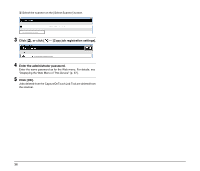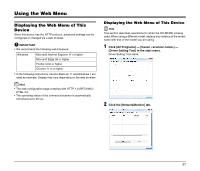Canon imageFORMULA DR-C230 WA10 User Manual - Page 32
Scanning from a Computer with the CaptureOnTouch Job Tool, Preparation Before Scanning
 |
View all Canon imageFORMULA DR-C230 manuals
Add to My Manuals
Save this manual to your list of manuals |
Page 32 highlights
Scanning from a Computer with the CaptureOnTouch Job Tool CaptureOnTouch Job Tool for Windows is an application to control scanning via the WA10 by computer operation. Preparation Before Scanning Install the CaptureOnTouch Job Tool on the computer, and connect it and the WA10 to the network. 1 Install the CaptureOnTouch Job Tool application on the computer. 2 Connect the WA10 to a Wi-Fi or wired network. For details, see "About Wi-Fi Connections" (p. 10), "Connecting to the Wired Network" (p. 23). The CaptureOnTouch Job Tool for Windows provides the following scanning methods. Job Scanning with the App Select a job icon in the CaptureOnTouch Job Tool and click [Scan] to scan according to the scan settings of the registered job. Scanning with Scanner Start Button By copying a job registered in the CaptureOnTouch Job Tool to the scanner, you can then execute the job by pressing the scanner's start button. CAUTION The CaptureOnTouch Job Tool for Windows requires that .NET Framework 4.5.2 or higher be installed. Job Scanning with the App You can register a job in the CaptureOnTouch Job Tool and execute scanning according to the job's scan settings. Scanned data is saved in a shared folder on the specified computer. 1 Start the CaptureOnTouch Job Tool. The [Scan from app job] screen appears. 2 Select the scanner. A Click [ ]. B Select the scanner on the [Select Scanner] screen. 32