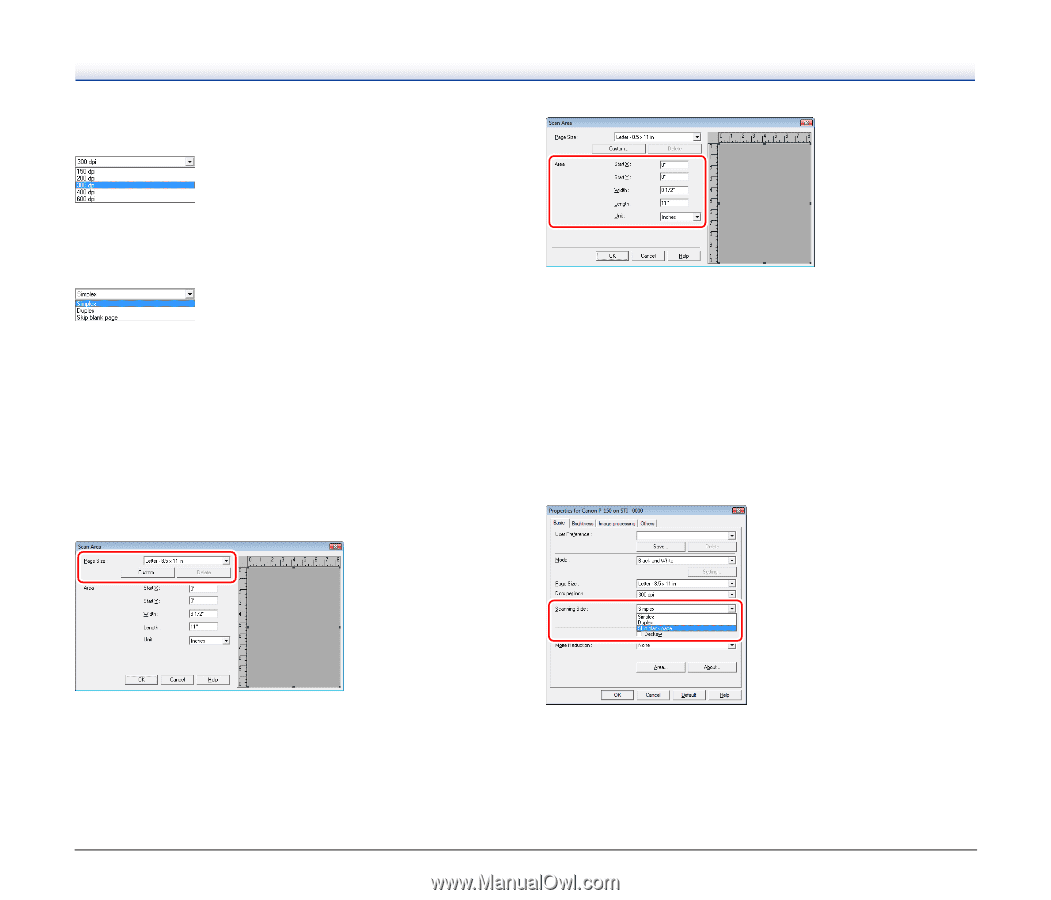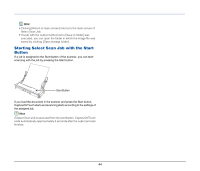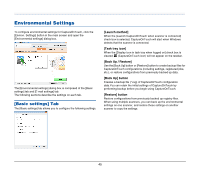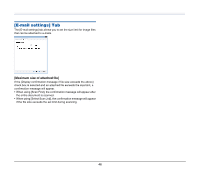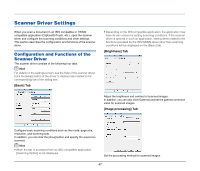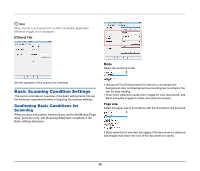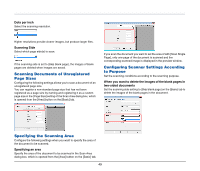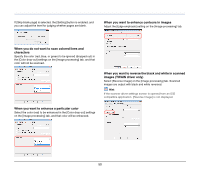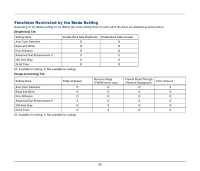Canon imageFORMULA P-150 Portable Scanner User Manual - Page 49
Scanning Documents of Unregistered Sizes, Specifying the Scanning Area
 |
View all Canon imageFORMULA P-150 Portable Scanner manuals
Add to My Manuals
Save this manual to your list of manuals |
Page 49 highlights
Dots per inch Select the scanning resolution. Higher resolutions provide clearer images, but produce larger files. Scanning Side Select which page side(s) to scan. If the scanning side is set to [Skip blank page], the images of blank pages are deleted when images are saved. Scanning Documents of Unregistered Page Sizes Configuring the following settings allows you to scan a document of an unregistered page size. You can register a non-standard page size that has not been registered as a page size by naming and registering it as a custom page size in the [Page Size] setting of the Scan Area dialog box, which is opened from the [Area] button on the [Basic] tab. If you scan the document you want to set the area of with [Scan Single Page], only one page of the document is scanned and the corresponding scanned image is displayed in the preview window. Configuring Scanner Settings According to Purpose Set the scanning conditions according to the scanning purpose. When you want to delete the images of the blank pages in two-sided documents Set the scanning side setting to [Skip blank page] on the [Basic] tab to delete the images of the blank pages in the document. Specifying the Scanning Area Configure the following settings when you want to specify the area of the document to be scanned. Specifying an area Specify the area of the document to be scanned in the Scan Area dialog box, which is opened from the [Area] button on the [Basic] tab. 49