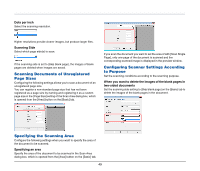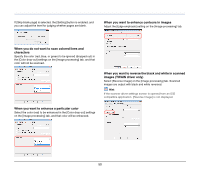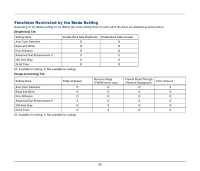Canon imageFORMULA P-150 Portable Scanner User Manual - Page 54
Scan Panel
 |
View all Canon imageFORMULA P-150 Portable Scanner manuals
Add to My Manuals
Save this manual to your list of manuals |
Page 54 highlights
Scan Panel Scan Panel is software for controlling scanning operations such as feeding documents and stopping scanning when scanning multiple documents one after the other. It is usually resident in the taskbar. Double-click the icon in the taskbar to display Scan Panel. Stop Button Start Button Scan Panel operates when [Feeding Option] is set to [Panel-Feeding] in the settings dialog box of the scanner driver. It appears and the scanner enters the wait state after scanning of the first document finishes. If you load the next document and click the Start button of Scan Panel, scanning of the loaded document starts. You can stop scanning part way through by clicking the Stop button of Scan Panel. 54

54
Scan Panel
Scan Panel is software for controlling scanning operations such as
feeding documents and stopping scanning when scanning multiple
documents one after the other.
It is usually resident in the taskbar. Double-click the
icon in the
taskbar to display Scan Panel.
Scan Panel operates when [Feeding Option] is set to [Panel-Feeding]
in the settings dialog box of the scanner driver. It appears and the
scanner enters the wait state after scanning of the first document
finishes. If you load the next document and click the Start button of
Scan Panel, scanning of the loaded document starts.
You can stop scanning part way through by clicking the Stop button of
Scan Panel.
Stop Button
Start Button