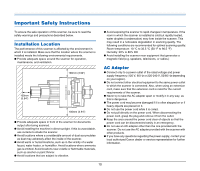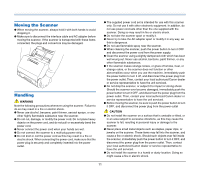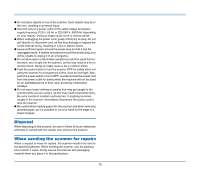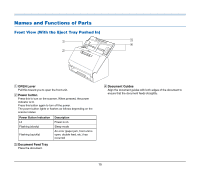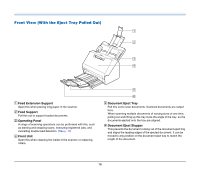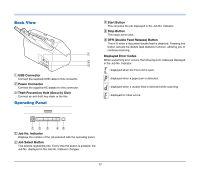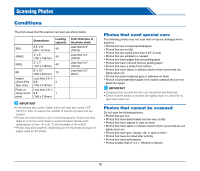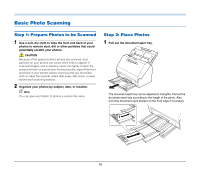Canon imageFORMULA RS40 Photo and Instruction Manual - Page 14
Start Scanning from the Operating Panel, Character/Line Emphasis Function
 |
View all Canon imageFORMULA RS40 Photo and manuals
Add to My Manuals
Save this manual to your list of manuals |
Page 14 highlights
● Color Drop-out The scanner is equipped with a Color Drop-out function that enables you to specify a color for the scanner to omit from the scanned image during black and white or grayscale scanning. ● Skip Blank Page Function The scanner is equipped with a Skip Blank Page function that enables you to scan a document without storing images of blank pages, regardless of whether each page of the document is twosided or one-sided. Both sides are scanned, but saving the image is skipped for scan images judged to be from a blank page. ● Prescan Function The scanner is equipped with a Prescan function that allows you to adjust the contrast and brightness of a prescanned image and then send the adjusted image to the application software, without needing to scan the document again. ● Character/Line Emphasis Function If characters and lines in scanned images are not clearly visible, you can use this function to adjust their thickness during scanning. ● Start Scanning from the Operating Panel You can start scanning by launching CaptureOnTouch with the operating panel buttons. By default, two One Touch buttons are assigned to Job Nos. 1 and 2, which allows you to easily scan a document by just following the instructions on the screen. ● Software Updates The latest software information is periodically acquired from the Internet, and the software is automatically updated. For details, see the help of CaptureOnTouch. ● Auto Start The scanner is equipped with an auto start function, which enables scanning to be automatically started when a document placed in the feeder is detected. ● Sleep Mode The scanner is designed to save energy by automatically entering the sleep mode if 10 minutes elapse without scanning or another operation being performed. Hint Some functions may not be available depending on the software you are using. 14