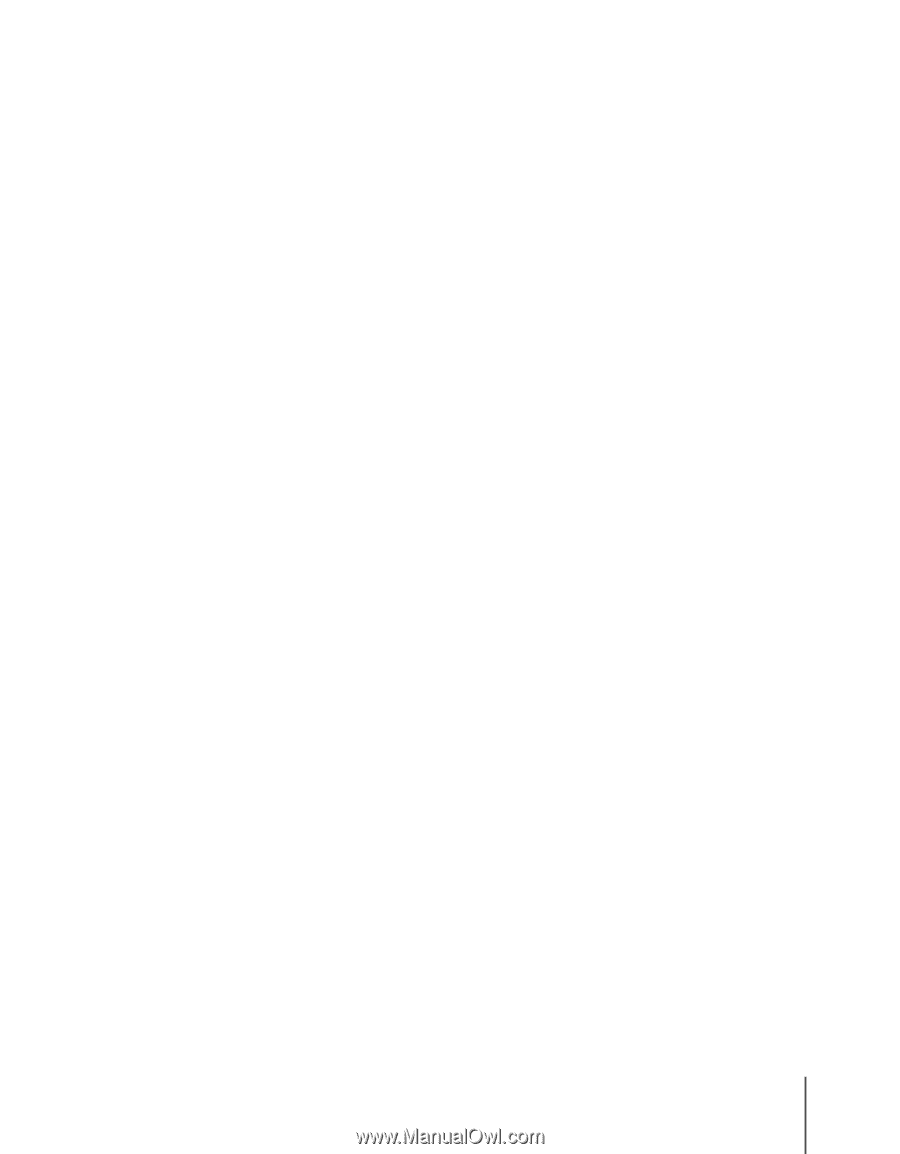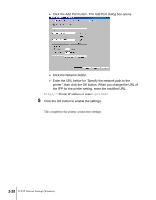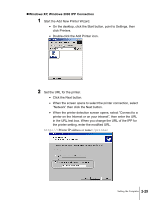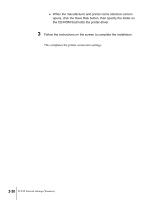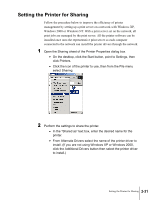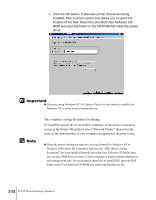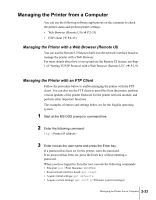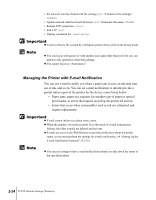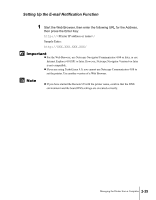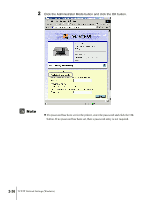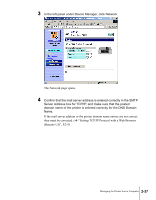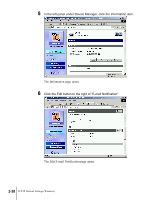Canon imagePROGRAF W2200S Network User Guide - Page 49
Managing the Printer from a Computer, Managing the Printer with a Web Browser (Remote UI)
 |
View all Canon imagePROGRAF W2200S manuals
Add to My Manuals
Save this manual to your list of manuals |
Page 49 highlights
Managing the Printer from a Computer You can use the following software applications on the computer to check the printer status and perform printer settings: • Web Browser (Remote UI) (Æ P.2-33) • FTP Client (Æ P.2-33) Managing the Printer with a Web Browser (Remote UI) You can use the Remote UI function built into the network interface board to manage the printer with a Web Browser. For more details about how to set up and use the Remote UI feature, see Step 1 of "Setting TCP/IP Protocol with a Web Browser (Remote UI)" (Æ P.2-9) Managing the Printer with an FTP Client Follow the procedure below to enable managing the printer with the FTP client. You can also use the FTP client to print files from the printer, perform version updates of the printer firmware for the printer network module, and perform other important functions. The examples of entries and settings below are for the English operating system. 1 Start at the MS-DOS prompt or command line. 2 Enter the following command: ftp 3 Enter root as the user name and press the Enter key. If a password has been set for the printer, enter the password. If no password has been set, press the Enter key without entering a password. When you have logged in from the root, execute the following commands: • File print: put PRINTER • Reset network interface board: get reset • Acquire initial settings: get defaults • Acquire current settings: get config Managing the Printer from a Computer 2-33