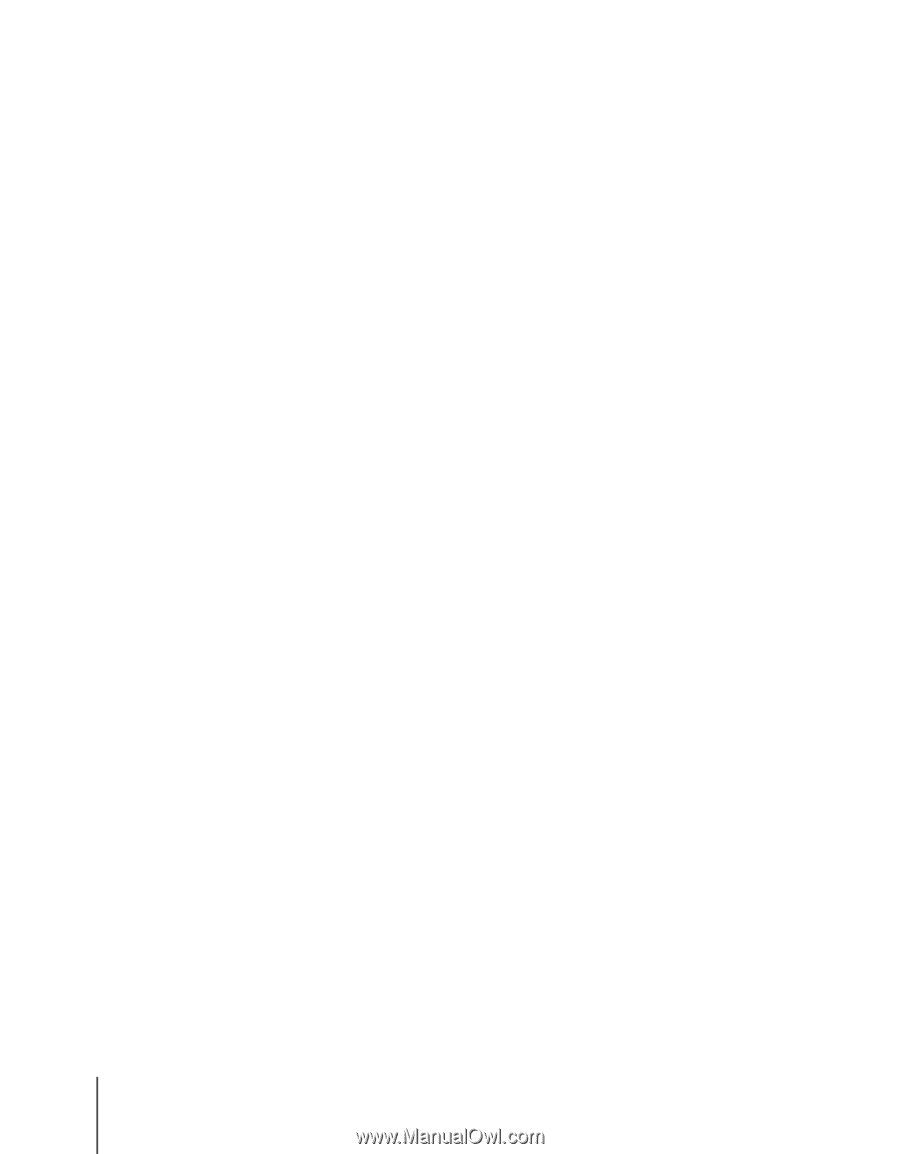Canon imagePROGRAF W2200S Network User Guide - Page 94
Cannot print from an AppleTalk network., Network on the System Environment Setting panel.
 |
View all Canon imagePROGRAF W2200S manuals
Add to My Manuals
Save this manual to your list of manuals |
Page 94 highlights
Cannot print from an AppleTalk network. Problem 1: The LAN port and network cable are not connected correctly. Solution: Make sure that the correct type of cable is used to connect the printer to the network. Cycle the printer off and on then try again. (ÆSetup Guide) Problem 2: The AppleTalk network is not set correctly. Solution: With the Remote UI confirm that each AppleTalk item is set correctly. Pay special attention to the following settings: • Phase Type: A phase type must be enabled. • Zone: The name of the zone where the printer is located must be entered. Problem 3: The settings for the computer used for printing are not set correctly. Solution: If you are using Mac OS 8.6/9.x, confirm the following points: • Make sure that the correct printer driver is installed in the Chooser. • In the Chooser, make sure that the correct printer is selected as the print destination. • In the Chooser, make sure that AppleTalk is active. • In the AppleTalk item of the Control Panel, make sure that Built-in Ethernet is selected as the AppleTalk connection method. If network interface board has been added to the Macintosh, make sure that the correct name of the port where the printer is connected is selected. Solution: If you are using Mac OS X, confirm the following points: • Make sure AppleTalk is active for the Built-in Ethernet setting under Network on the System Environment Setting panel. • Make sure that printer driver for this printer is installed correctly. • In the Print Center confirm that this printer is selected as the default printer. 6-4 Troubleshooting