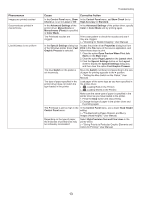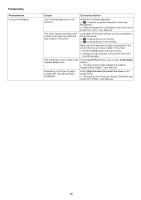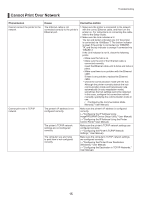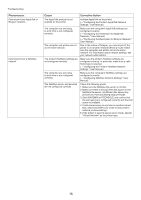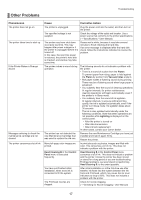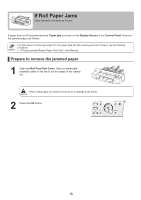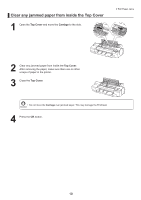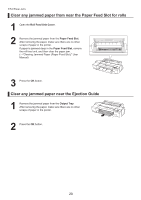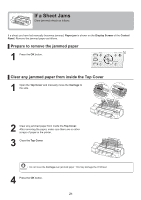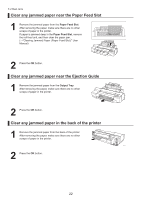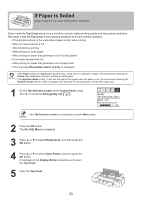Canon imagePROGRAF iPF6350 iPF6300/iPF6350 Basic Guide No.2 - Page 18
If Roll Paper Jams
 |
View all Canon imagePROGRAF iPF6350 manuals
Add to My Manuals
Save this manual to your list of manuals |
Page 18 highlights
If Roll Paper Jams Clear jammed roll paper as follows. If paper from a roll becomes jammed, Paper jam is shown on the Display Screen of the Control Panel. Remove the jammed paper as follows. • For instructions on removing scraps from the paper feed slot after clearing jammed roll paper, see the following procedure. (→"Clearing Jammed Paper (Paper Feed Slot)," User Manual) Prepare to remove the jammed paper 1 Open the Roll Feed Unit Cover. Use a commercially available cutter or the like to cut the paper of the loaded roll. • When cutting paper, be careful to avoid injury or damage to the printer. 2 Press the OK button. 18
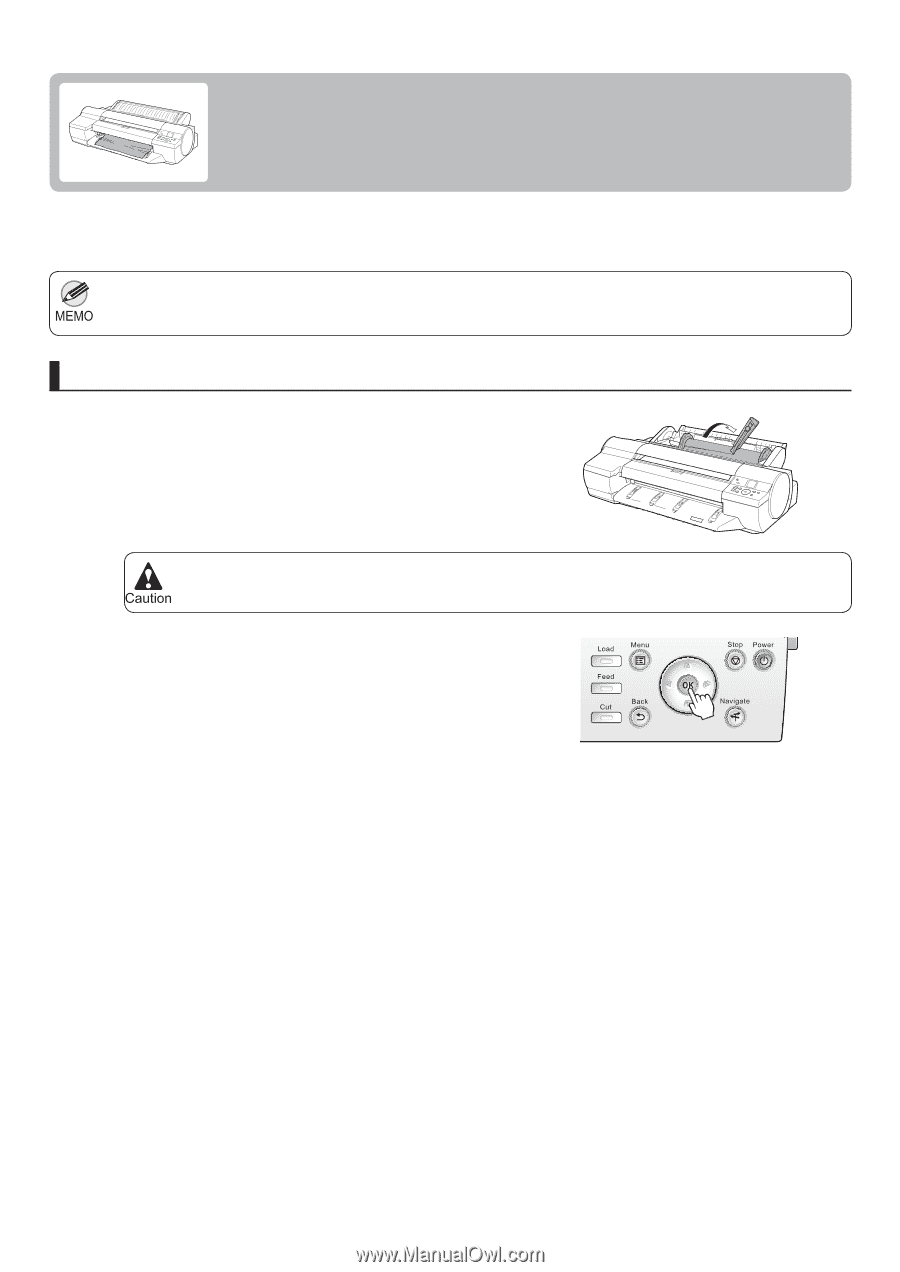
18
When cutting paper, be careful to avoid injury or damage to the printer.
•
For instructions on removing scraps from the paper feed slot after clearing jammed roll paper, see the following
procedure.
•
(
→
"Clearing Jammed Paper (Paper Feed Slot)," User Manual)
1
2
If paper from a roll becomes jammed,
Paper jam
is shown on the
Display Screen
of the
Control Panel
. Remove
the jammed paper as follows.
Open the
Roll Feed Unit Cover
. Use a commercially
available cutter or the like to cut the paper of the loaded
roll.
Press the
OK
button.
If Roll Paper Jams
Clear jammed roll paper as follows.
Prepare to remove the jammed paper