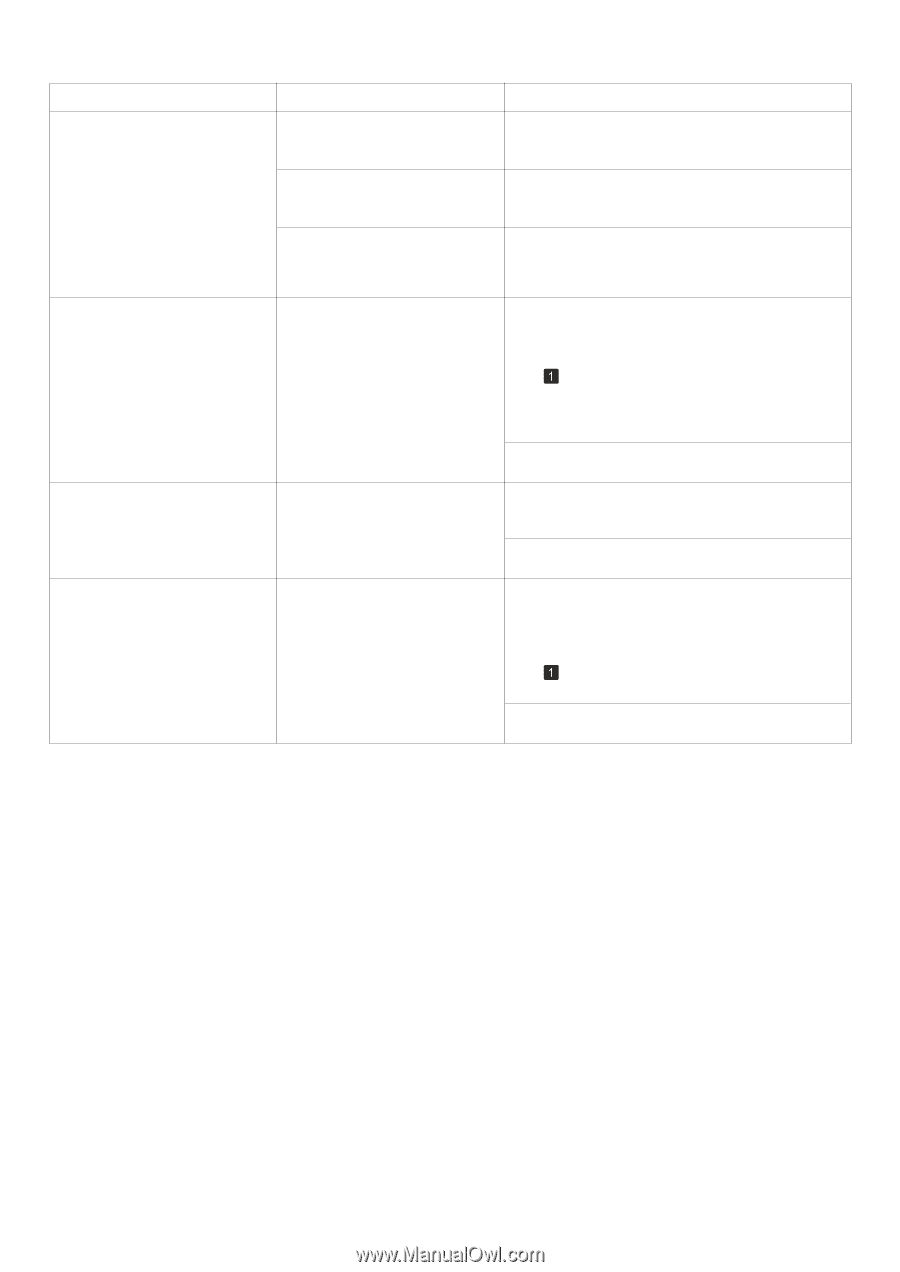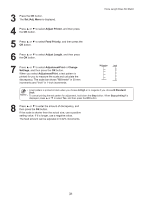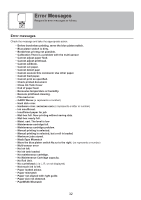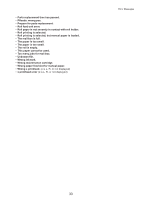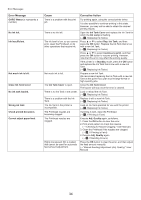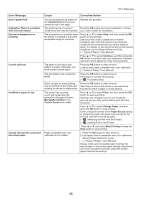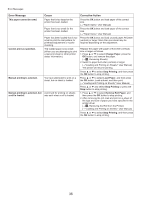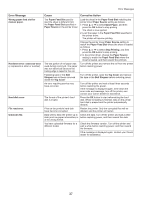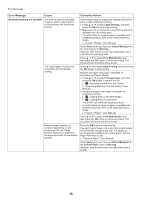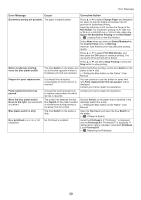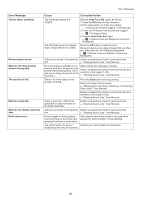Canon imagePROGRAF iPF6350 iPF6300/iPF6350 Basic Guide No.2 - Page 36
Remove Roll Paper
 |
View all Canon imagePROGRAF iPF6350 manuals
Add to My Manuals
Save this manual to your list of manuals |
Page 36 highlights
Error Messages Error Message This paper cannot be used. Cannot print as specified. Manual printing is selected. Manual printing is selected, but a roll is loaded. Cause Paper that is too large for the printer has been loaded. Paper that is too small for the printer has been loaded. Paper has been loaded that is too small to print the test pattern for printhead adjustment or nozzle checking. The loaded paper is too small. (When you are attempting to print a test print sheet or other printer status information.) You have attempted to print on a sheet, but no sheet is loaded. A print job for printing on sheets was sent when a roll is loaded. Corrective Action Press the OK button and load paper of the correct size. (→"Paper Sizes," User Manual) Press the OK button and load paper of the correct size. (→"Paper Sizes," User Manual) Press the OK button and load unused paper A4/Letter (vertical) or larger. More than one sheet may be required depending on the adjustment. Replace the paper with paper of A4/Letter (vertical) size or larger as follows. 1. Press ▲ or ▼ to select Change Paper, press the OK button, and remove the paper. (→ , Removing Sheets) 2. Switch to paper A4/Letter (vertical) or larger. (→"Loading and Printing on Sheets," User Manual) The printer will resume printing. Press ▲ or ▼ to select Stop Printing, and then press the OK button to stop printing. Press ▲ or ▼ to select Load Paper, and then press the OK button. Load a sheet, and then print. (→"Loading and Printing on Sheets," User Manual) Press ▲ or ▼ and select Stop Printing or press the Stop button to stop printing. 1. Press ▲ or ▼ to select Remove Roll Paper, and then press the OK button to stop printing. 2. After removing the roll, load and print on a sheet of the type and size of paper you have specified in the printer driver. (→ , Removing the Roll from the Printer) (→"Loading and Printing on Sheets," User Manual) Press ▲ or ▼ to select Stop Printing, and then press the OK button to stop printing. 36