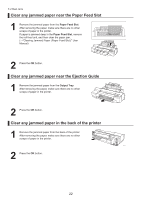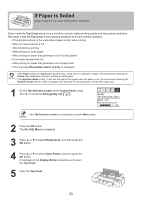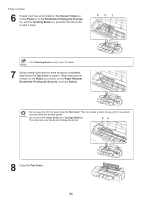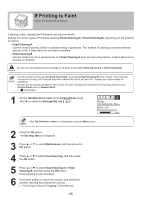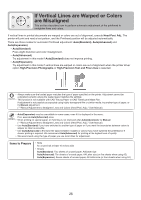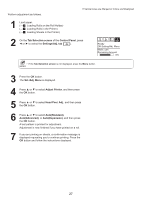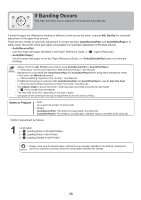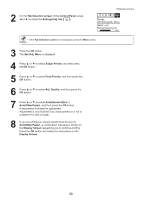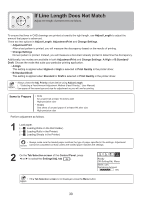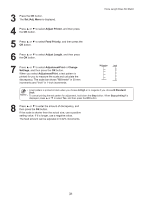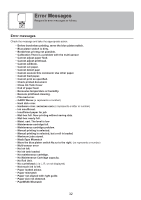Canon imagePROGRAF iPF6350 iPF6300/iPF6350 Basic Guide No.2 - Page 27
Tab Selection screen, Control Panel, Settings/Adj. tab, Adjust Printer, Head Posi. Adj., Set./Adj.
 |
View all Canon imagePROGRAF iPF6350 manuals
Add to My Manuals
Save this manual to your list of manuals |
Page 27 highlights
Perform adjustment as follows. If Vertical Lines are Warped or Colors are Misaligned 1 Load paper. (→ , Loading Rolls on the Roll Holder) (→ , Loading Rolls in the Printer) (→ , Loading Sheets in the Printer) 2 On the Tab Selection screen of the Control Panel, press ◄ or ► to select the Settings/Adj. tab ( ). Ready OK:Setting/Adj. Menu Maint. cart. Remaining Amount 㪏㪇㩼 • If the Tab Selection screen is not displayed, press the Menu button. 3 Press the OK button. The Set./Adj. Menu is displayed. 4 Press ▲ or ▼ to select Adjust Printer, and then press the OK button. 5 Press ▲ or ▼ to select Head Posi. Adj., and then press the OK button. 6 Press ▲ or ▼ to select Auto(Standard), Auto(Advanced), or Auto(Expansion), and then press the OK button. A test pattern is printed for adjustment. Adjustment is now finished if you have printed on a roll. 7 If you are printing on sheets, a confirmation message is displayed requesting you to continue printing. Press the OK button and follow the instructions displayed. 27