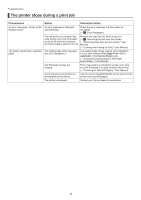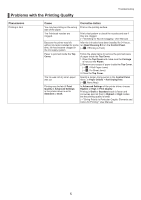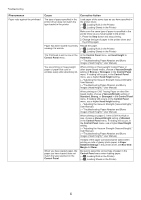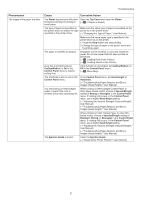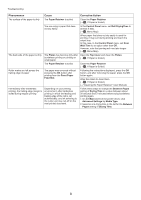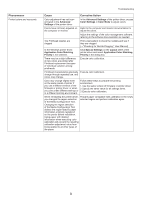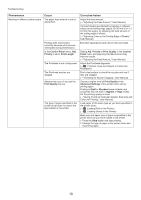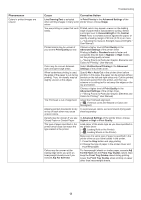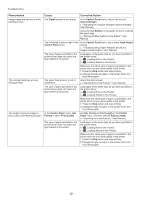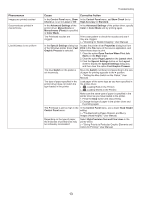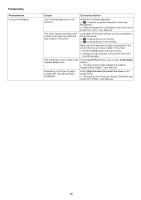Canon imagePROGRAF iPF6350 iPF6300/iPF6350 Basic Guide No.2 - Page 9
Advanced, Settings, Application Color Matching, Priority, Advanced Settings, Color Settings, Color
 |
View all Canon imagePROGRAF iPF6350 manuals
Add to My Manuals
Save this manual to your list of manuals |
Page 9 highlights
Phenomenon Printed colors are inaccurate Troubleshooting Cause Corrective Action Color adjustment has not been activated in the Advanced Settings of the printer driver. In the Advanced Settings of the printer driver, access Color Settings in Color Mode to adjust colors. Colors have not been adjusted on Refer to the computer and monitor documentation to the computer or monitor. adjust the colors. Adjust the settings of the color management software, referring to the software documentation as needed. The Printhead nozzles are clogged. Print a test pattern to check the nozzles and see if they are clogged. (→"Checking for Nozzle Clogging," User Manual) In the Windows printer driver, Application Color Matching Priority is not selected. Click Special Settings on the Layout sheet of the printer driver and select Application Color Matching Priority in the dialog box. There may be a slight difference in how colors are printed after Printhead replacement because of individual variation among printheads. Execute color calibration. Printhead characteristics gradually Execute color calibration. change through repeated use, and colors may change. Color may change slightly even Follow these steps to prepare the printing on the same model of printer if environment. you use a different version of the 1. Use the same version of firmware or printer driver. firmware or printer driver, or when 2. Specify the same value for all settings items. you print under different settings or 3. Execute color calibration. in a different printing environment. When reinstalling the printer driver, Prepare paper compatible with calibration in the newly you changed the region selection selected region and perform calibration again. of the Media Configuration Tool. Changing the region selection of the Media Configuration Tool deletes the region-specific paper information originally registered on the printer before installation. Using paper with deleted information when executing color calibration will prevent the resulting calibration adjustment value from being applied to all other types of the paper. 9