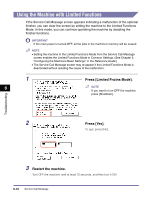Canon imageRUNNER 2545i User Manual - Page 100
Press the button on the Paper Drawer 2, and pull out the drawer
 |
View all Canon imageRUNNER 2545i manuals
Add to My Manuals
Save this manual to your list of manuals |
Page 100 highlights
7 Press the button on the Paper Drawer 2, and pull out the drawer until it stops. 8 Remove any jammed paper. 9 Gently push the drawer back into 6 the machine until it clicks into place. CAUTION When returning the paper drawer to its original position, be careful not to get your fingers caught, as this may result in personal injury. 10 Close the paper drawer's right cover. CAUTION When closing the cover, be careful not to get your fingers caught, as this may result in personal injury. Troubleshooting Clearing Paper Jams 6-7

Clearing Paper Jams
6-7
Troubleshooting
6
Troubleshooting
7
Press the button on the Paper Drawer 2, and pull out the drawer
until it stops.
8
Remove any jammed paper.
9
Gently push the drawer back into
the machine until it clicks into
place.
CAUTION
When returning the paper drawer to
its original position, be careful not
to get your fingers caught, as this
may result in personal injury.
10
Close the paper drawer’s right
cover.
CAUTION
When closing the cover, be careful
not to get your fingers caught, as
this may result in personal injury.