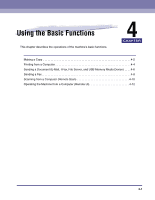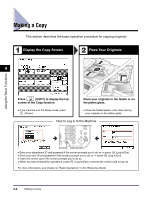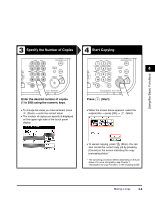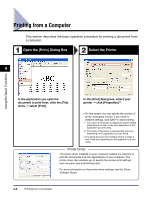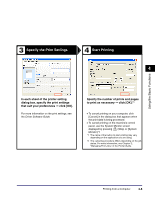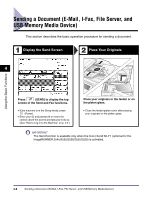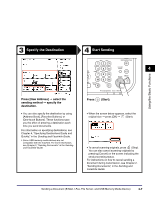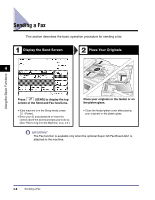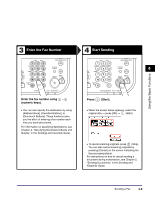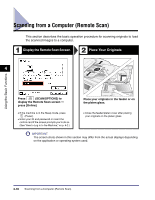Canon imageRUNNER 2545i User Manual - Page 66
Specify the Print Settings, Start Printing, dialog box
 |
View all Canon imageRUNNER 2545i manuals
Add to My Manuals
Save this manual to your list of manuals |
Page 66 highlights
Using the Basic Functions 3 Specify the Print Settings 4 Start Printing 4 In each sheet of the printer setting dialog box, specify the print settings that suit your preferences ➞ click [OK]. For more information on the print settings, see the Driver Software Guide. Specify the number of prints and pages to print as necessary ➞ click [OK].*1 • To cancel printing on your computer, click [Cancel] in the dialog box that appears when the print data is being processed. • To cancel printing on the machine's control panel, use the System Monitor screen displayed by pressing (Stop) or [System Monitor].*2 *1 The name of the button to start printing may vary depending on the application you are using. *2 The canceling procedure differs depending on the job status. For more information, see Chapter 2, "Managing Print Jobs," in the Printer Guide. Printing from a Computer 4-5