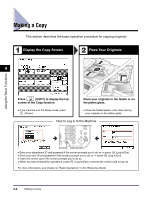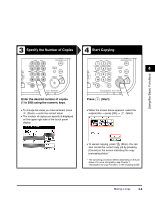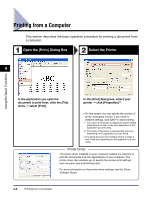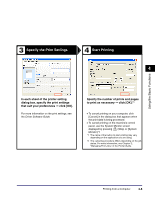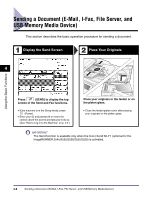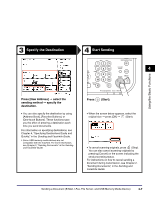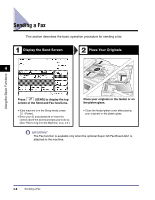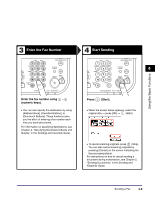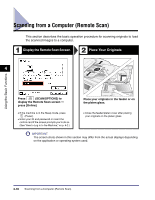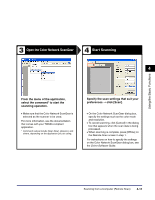Canon imageRUNNER 2545i User Manual - Page 68
Specify the Destination, Start Sending, Press [New Address], select the, sending method, specify
 |
View all Canon imageRUNNER 2545i manuals
Add to My Manuals
Save this manual to your list of manuals |
Page 68 highlights
3 Specify the Destination 4 Start Sending 4 Using the Basic Functions Press [New Address] ➞ select the sending method ➞ specify the destination. • You can also specify the destination by using [Address Book], [Favorites Buttons], or [One-touch Buttons]. These functions save you the effort of entering a destination each time you send documents. For information on specifying destinations, see Chapter 4, "Specifying Destinations Easily and Quickly," in the Sending and Facsimile Guide. ✝ Some USB memory media devices are not compatible with the machine. For more information, see Chapter 2, "Sending Documents," in the Sending and Facsimile Guide. Press (Start). • When the screen below appears, select the original size ➞ press [OK] ➞ (Start). • To cancel scanning originals, press (Stop). You can also cancel scanning originals by pressing [Cancel] on the screen indicating the send processing status. For instructions on how to cancel sending a document during transmission, see Chapter 2, "Sending Documents," in the Sending and Facsimile Guide. Sending a Document (E-Mail, I-Fax, File Server, and USB Memory Media Device) 4-7