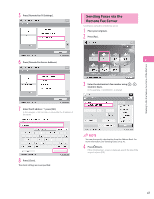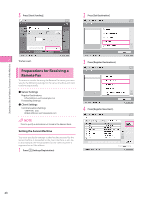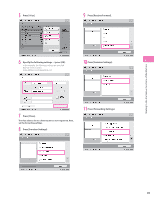Canon imageRUNNER ADVANCE C5240 imageRUNNER ADVANCE C5200 Srs Setup Guide - Page 44
Sending Faxes, Receiving Faxes, Memory Lock Mode, Forwarding Received Fax Documents
 |
View all Canon imageRUNNER ADVANCE C5240 manuals
Add to My Manuals
Save this manual to your list of manuals |
Page 44 highlights
6 Specify the following settings ˠ press [OK]. In this example, the following settings are specified: [Name]: central sales dept. Fax Number: 123XXXXXXX 3 Select [central sales dept.]. Starting to Use the Various Functions of the Machine 2 7 Press [OK] ˠ [Close]. 8 Press [OK]. Sending Faxes Send a fax to the destination registered in "Storing New Addresses," on p. 43. 1 Place your originals. 2 Press [Address Book]. 4 Press (Start). If the screen is displayed, specify the size of the original ˠ press [OK]. 5 Press [Start Sending]. The fax is sent. Receiving Faxes For information on the following functions for receiving the fax documents, see e-Manual. ⨋ Memory Lock Mode You can set to store received fax documents in the Memory RX Inbox without printing them. For more information on the settings, see e-Manual > Fax > Sending/Receiving a Fax > Setting the Memory Lock Mode. ⨋ Forwarding Received Fax Documents You can set to forward received fax documents automatically to a registered destination, such as a personal computer. For more information on the settings, see e-Manual > Settings/Registration > Function Settings > Receive/Forward > Common Settings > Storing Forwarding Settings. 44