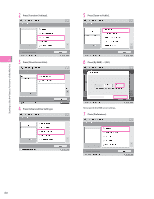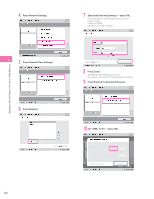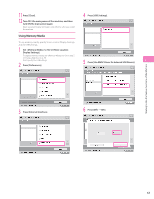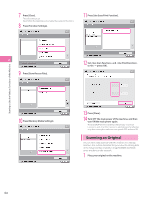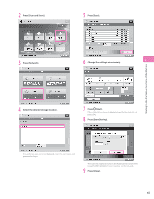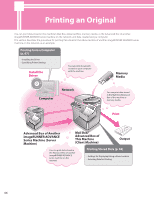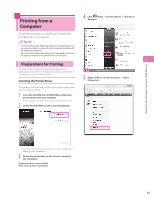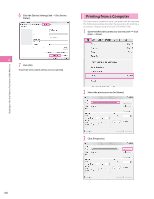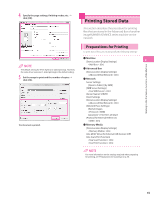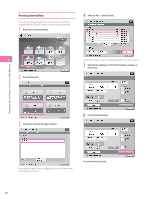Canon imageRUNNER ADVANCE C5240 imageRUNNER ADVANCE C5200 Srs Setup Guide - Page 65
Press [Scan and Store]., Press [Start Storing].
 |
View all Canon imageRUNNER ADVANCE C5240 manuals
Add to My Manuals
Save this manual to your list of manuals |
Page 65 highlights
2 Press [Scan and Store]. 5 Press [Scan]. 3 Press [Network]. 6 Change the settings as necessary. 2 Starting to Use the Various Functions of the Machine 4 Select the desired storage location. 7 Press (Start). If the screen is displayed, specify the scan size ˠ press [OK]. 8 Press [Start Storing]. If an authentication screen is displayed, enter the user name and password to log in. The scanned original is stored in the Advanced Box of another imageRUNNER ADVANCE series machine on the network. 9 Press [Close]. 65

65
Starting to Use the Various Functions of the Machine
2
2
Press [Scan and Store].
3
Press [Network].
4
Select the desired storage location.
If an authentication screen is displayed, enter the user name and
password to log in.
5
Press [Scan].
6
Change the settings as necessary.
7
Press
(Start).
If the <Scan Size> screen is displayed, specify the scan size
→
press [OK].
8
Press [Start Storing].
The scanned original is stored in the Advanced Box of another
imageRUNNER ADVANCE series machine on the network.
9
Press [Close].