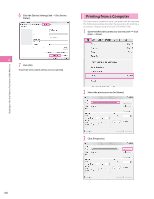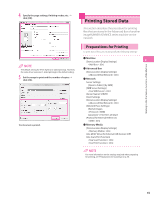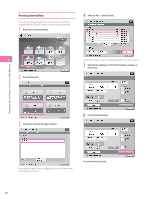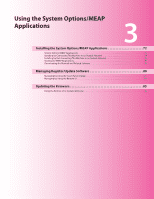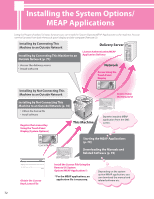Canon imageRUNNER ADVANCE C5240 imageRUNNER ADVANCE C5200 Srs Setup Guide - Page 73
System Options/MEAP Applications, Installing the System Options/MEAP Applications
 |
View all Canon imageRUNNER ADVANCE C5240 manuals
Add to My Manuals
Save this manual to your list of manuals |
Page 73 highlights
System Options/MEAP Applications You can enhance the functions of the machine by installing various system options and MEAP applications. To activate the ACCESS MANAGEMENT SYSTEM*, contact your local authorized Canon dealer. * This function enables you to restrict the use of various functions for each user. Restricting the Send function enables you to reduce the risk of confidential information being leaked, and restricting users from making one-sided printing of multiple page documents enables printing costs to be reduced. ⨋ System Options The following are the system options you can install on this machine. • PCL Printer Kit • PS Printer Kit • Direct Print Kit (for PDF/XPS) • Barcode Printing Kit • PCL International Font Set • Remote Fax Kit • Universal Send Advanced Feature Set • Universal Send Security Feature Set • Universal Send Digital User Signature Kit • Secure Watermark • Document Scan Lock Kit • Web Access Software • Encrypted Secure Print Software • Remote Operator's Software Kit ⨋ MEAP applications To enhance the functions of the machine without using the above system options, install the MEAP applications. • License registration may be required, depending on the System Options/MEAP Applications that you are using. • If you want to perform MEAP applications management, such as the ones shown below, use SMS (Service Management Service). (See e-Manual > MEAP.) • Checking the MEAP applications installed on this machine • Checking the hard disk space used by MEAP applications • Adding a license to an installed MEAP application Installing the System Options/MEAP Applications The procedures to install the system options or MEAP applications on the machine differ, depending on whether the machine is connected or not to an outside network. Select the procedure that matches your conditions using the references below. • See "Installing by Connecting This Machine to an Outside Network," on p. 74. • See "Installing by Not Connecting This Machine to an Outside Network," on p. 76. • For instructions on connecting to an external network, see "Connecting to the Network," on p. 13. • Multiple users cannot use the Register/Update Software function at the same time. • If another user is logged in to SMS (Service Management Service), you cannot use the Register/Update Software function from the Remote UI. • If you perform one of the following operations, you cannot use "Register/Update Software" from the Remote UI for a certain period of time: • If you close the Web browser without pressing [Portal] or [Log Out], when the Remote Login Service for SMS is set. • If you close the Web browser without pressing [Portal], when the Remote Login Service for SMS is not set. • If you close the Web browser without pressing [Log Out from 3 SMS], [To Remote UI], or [Log Out] for SMS. Using the System Options/MEAP Applications 73