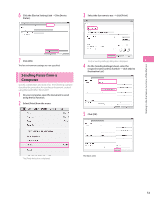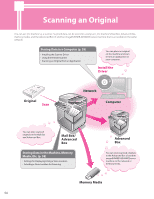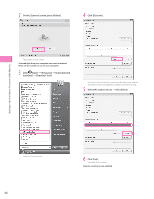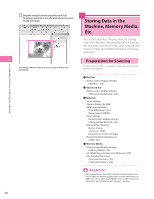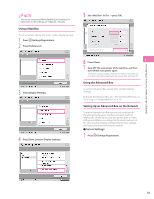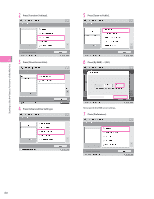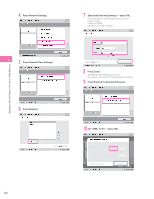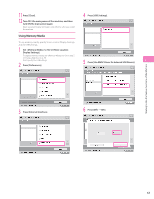Canon imageRUNNER ADVANCE C5240 imageRUNNER ADVANCE C5200 Srs Setup Guide - Page 58
Storing Data in the Machine, Memory Media, Etc., Preparations for Scanning
 |
View all Canon imageRUNNER ADVANCE C5240 manuals
Add to My Manuals
Save this manual to your list of manuals |
Page 58 highlights
Starting to Use the Various Functions of the Machine 12 Drag the image scanned using Microsoft Clip Organizer, and drop it into the area where you want to add the image. 2 The image is added to the area where drag-and-drop was performed. Storing Data in the Machine, Memory Media, Etc. This section describes the procedure for storing data in the Mail Box, Advanced Box, the Advanced Box of another machine on the same network, and memory media (hereinafter referred to as "storage locations"). Preparations for Scanning To store scanned data in a storage location, you must specify the following settings: ⨋ Mail Box [Store Location Display Settings] : [On] ⨋ Advanced Box [Store Location Display Settings] : [On] ⨋ Network Server Settings [Open to Public]: [By SMB] [SMB Server Settings] : [On] [Server Name]: SERVER Client Settings [Store Location Display Settings] : [On] [Network Place Settings] [Name]: images : [SMB] [Location]: \\192.168.1.23\share [Protocol for External Reference] : [On] ⨋ Memory Media [Store Location Display Settings] : [On] [Use MEAP Driver for External USB Device]: [Off ] [Use Scan/Print Function] : [On] : [On] If the imagePASS or ColorPASS is attached to the machine, you cannot open the Advanced Box of the machine externally as an SMB server. Set to open as a WebDAV server on the network. For information on the settings, see e-Manual > Security. 58