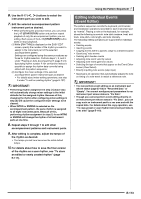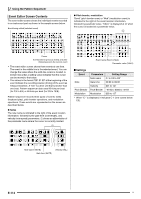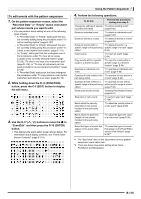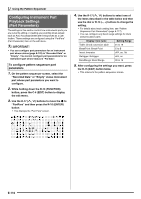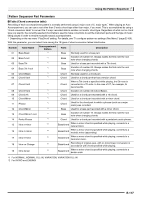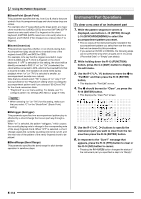Casio CTK7000 User Guide - Page 120
Instrument Part Operations
 |
View all Casio CTK7000 manuals
Add to My Manuals
Save this manual to your list of manuals |
Page 120 highlights
Using the Pattern Sequencer ■ BreakPoint (Break Point) This parameter specifies the key, from C to B, that is the point at which Auto Accompaniment bass and chord notes drop one octave. For example when F is specified as the break point, a C major chord recorded as C3E3G3 (CEG) becomes D3F#3A3 (DF#A raised one note each) when D is fingered on the chord keyboard, E3G#3B3 (EG#B raised one note each) when E is fingered, and F2A2C3 (FAC dropped one octave) when F is fingered. ■ Invert (Inversion) This parameter specifies whether or not chords during Auto Accompaniment play should mirror inverted forms of the original chord (EGC and GCE for CEG). For example, let's say that the original recorded C major chord is CEG and an F chord is fingered on the chord keyboard. If "oFF" is selected for this setting, the chord will be directly converted to FAC. If "on" (or "7th") is selected, the chord will be converted to CFA, which is the inverted form that is nearest to CEG. The transition of chord notes during playback when "on" (or "7th") is selected is smaller, so accompaniment sounds more natural. Note that you should select "7th" in place of "on" only if "C7" was specified for the "PlayChord" setting when recording the accompaniment pattern and if you selected "09 (Chord 7th)" for the chord conversion table. * "PlayChord" is a rec menu setting. For details, see "To configure pattern rec settings (Rec Menu)" (page E-106). • When selecting "on" (or "7th") for this setting, make sure that you select "C" for the "BreakPoint" (Break Point) setting. ■ Retrigger (Retrigger) This parameter specifies how accompaniment pattern play is affected by a chord change that occurs part way through a pattern. When "on" is selected, the pattern "retriggers," which causes the currently playing note to change to the corresponding note of the newly fingered chord. When "oFF" is selected, a chord change causes the currently sounding note to be cut off, and the next note of the pattern of the newly fingered chord to be played. ■ BendRange (Bend Range) This parameter specifies the bend range for pitch bender operation in semitone steps Instrument Part Operations To clear a rec area of an instrument part 1. While the pattern sequencer screen is displayed, use buttons L-13 (INTRO) through L-16 (SYNCHRO/ENDING) to select the accompaniment pattern you want. • The rec areas of the instrument parts included in the accompaniment pattern you select here are the ones that can be cleared by this procedure. • If you select an INTRO or ENDING, the following steps can be performed only when all parts are in rec areas ("Recorded Data" or "Empty" part status). 2. While holding down the R-13 (FUNCTION) button, press the C-4 (EDIT) button to display the edit menu. 3. Use the R-17 (t, y) buttons to move the 0 to "PartEdit" and then press the R-16 (ENTER) button. • This displays the "Part Edit" screen. 4. The 0 should be next to "Clear", so press the R-16 (ENTER) button. • This displays the "Clear Part" screen. 5. Use the R-17 (u, i) buttons to specify the instrument part you want to clear from the rec area then press the R-16 (ENTER) button. 6. In response to the "Sure?" message that appears, press the R-14 (YES) button to claer or the R-14 (NO) button to cancel. • Pressing the R-14 (YES) button changes the status of the instrument part you specified in step 5 to "Empty". E-118