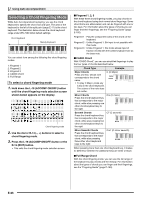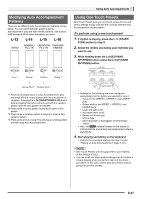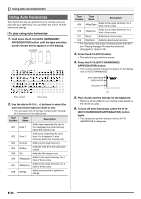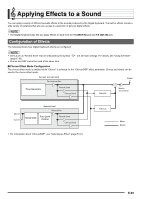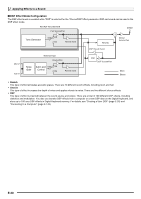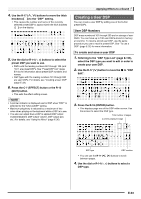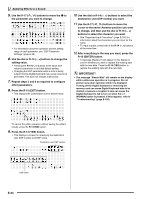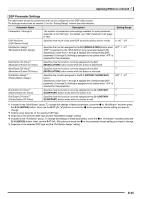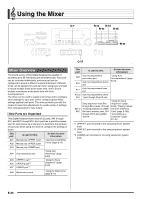Casio CTK7000 User Guide - Page 33
Selecting an Effect
 |
View all Casio CTK7000 manuals
Add to My Manuals
Save this manual to your list of manuals |
Page 33 highlights
Applying Effects to a Sound C-7 R-13 R-15 R-14 R-16 R-17 Selecting an Effect Effects are divided among different types (reverb, chorus, DSP), so first you need to use the procedure below to select an effect type. To add reverb to sounds 1. While holding down the R-13 (FUNCTION) button, press the C-7 (EFFECT) button. • A pointer indicator is displayed next to REVERB when anything other than "oFF" is selected for the reverb type. The pointer indicator is not displayed next to REVERB when "oFF" is selected. • You can use Reverb Send to adjust how reverb is applied to the tone of each keyboard or Auto Accompaniment part. For details, see "Using the Mixer" (page E-36). To add the chorus effect to sounds 1. While holding down the R-13 (FUNCTION) button, press the C-7 (EFFECT) button to display the effect setting screen. • This displays the effect setting screen shown below. 2. Use the dial or R-14 (-, +) buttons to select the reverb type you want to use. • Refer to the separate "Appendix" for information about supported reverb types. • To turn off reverb, select "oFF" here. 3. Press the C-7 (EFFECT) button or the R-15 (EXIT) button. • This exits the effect setting screen. E-31