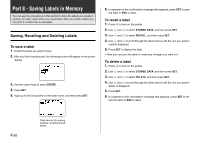Casio CW-75 User Guide - Page 47
Specifying Character Spacing, Selecting Bold or Normal Text
 |
UPC - 079767163815
View all Casio CW-75 manuals
Add to My Manuals
Save this manual to your list of manuals |
Page 47 highlights
Selecting Bold or Normal Text Use the following procedure to specify either bold or normal for text. The current bold/normal setting is indicated on the display as shown below. Normal AA Bold AA Specifying Character Spacing There are two ways that characters can be spaced: proportional spacing and uniform spacing. With proportional spacing, the amount of space between two characters depends on what those two characters are. To bold text 1. While inputting text, press STYLE. 2. Use the cursor keys to select BOLD, and then press SET. • If you are changing bold text to normal text, select NORMAL. 3. On the next screen that appears, select the range of text to which you want to apply your font setting. To apply the bold/normal setting to this text: All of the text in the label All of the text in the current line only Select this option: ALL LINE 4. After selecting the range, press SET to apply your setting and return to the text input screen. With uniform spacing, all characters are separated by the same amount of space. To turn proportional spacing on and off 1. While inputting text, press FORM. 2. Use the cursor keys to select PROPORTIONAL, and then press SET. 3. Use the c and v cursor keys to turn proportional spacing on or off. • Note that the setting you select is applied to all the text of the label. 4. Press SET to apply your setting and return to the text input screen. 45 E