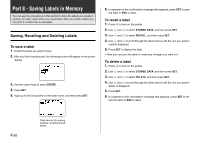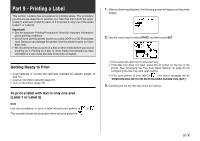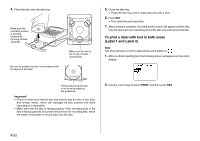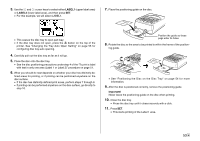Casio CW-75 User Guide - Page 51
Clearing the All Text, Text Editing
 |
UPC - 079767163815
View all Casio CW-75 manuals
Add to My Manuals
Save this manual to your list of manuals |
Page 51 highlights
Clearing the All Text Use the following steps to clear all input text that is currently on the input screen. To clear all text 1. Press FUNCTION and then BS (CLS). 2. In response to the confirmation message that appears, press SET. • This clears all the text from the input screen. • If you want to abort the clear operation without deleting anything, press ESC in place of SET. Text Editing You can set up the label printer so it either overwrites existing characters with new input, or inserts new input between existing characters. Note the following example. Example Existing text: ABCDEFGHI Cursor location: E New input: XXX Overwrite Result: ABCDXXXHI Insert Result: ABCDXXXEFGHI To switch between overwrite and insert 1. Press SET UP to display the SET UP menu. 2. Use the cursor keys to select "INPUT" and then press SET. 3. On the next screen that appears, use the cursor keys to select "INSERT", or "OVERWRITE" and then press SET. • The CAPS indicator on the display is highlighted when overwrite is turned on. The CAPS indicator appears normally (unhighlighted) when insert is turned on. 49 E