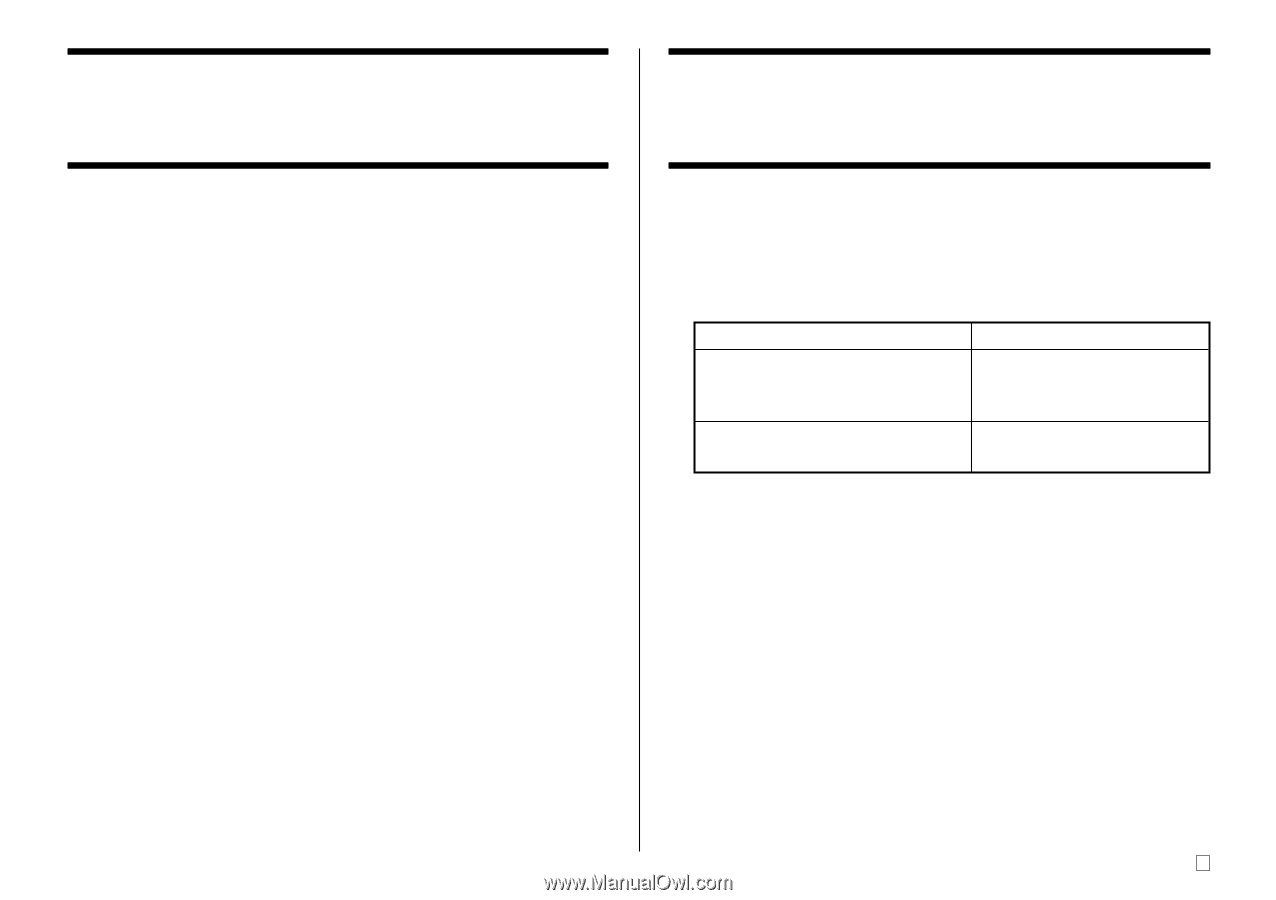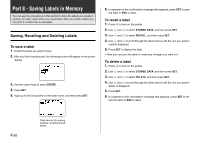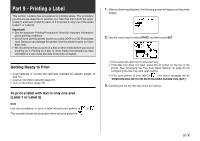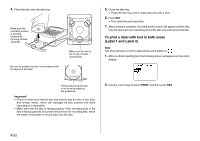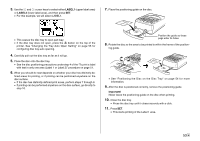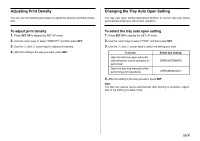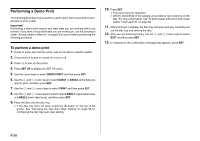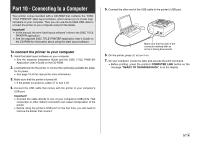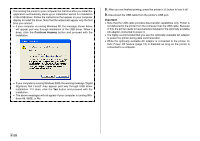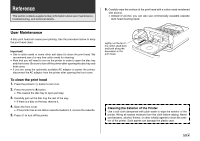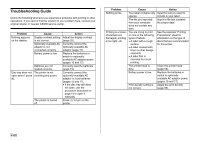Casio CW-75 User Guide - Page 57
Adjusting Print Density, Changing the Tray Auto Open Setting
 |
UPC - 079767163815
View all Casio CW-75 manuals
Add to My Manuals
Save this manual to your list of manuals |
Page 57 highlights
Adjusting Print Density You can use the following procedure to adjust the density of printed characters. To adjust print density 1. Press SET UP to display the SET UP menu. 2. Use the cursor keys to select "DENSITY" and then press SET. 3. Use the c and v cursor keys to adjust print density. 4. After the setting is the way you want, press SET. Changing the Tray Auto Open Setting The tray auto open setting determines whether or not the disc tray opens automatically when you start a print operation. To select the tray auto open setting 1. Press SET UP to display the SET UP menu. 2. Use the cursor keys to select "TRAY" and then press SET. 3. Use the x and z cursor keys to select the setting you want. To do this: Have the disc tray open automatically whenever a print operation is performed Open the disc tray manually when performing print operations Select this setting: OPEN AUTOMATIC OPEN MANUALLY 4. After the setting is the way you want, press SET. Note The disc tray always opens automatically after printing is complete, regardless of the setting you select here. 55 E