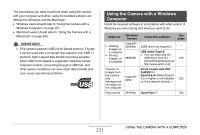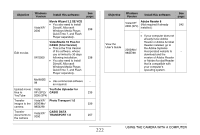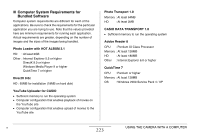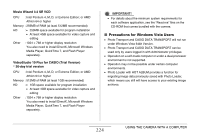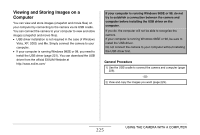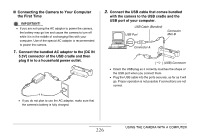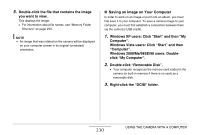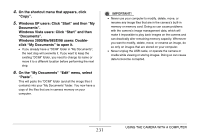Casio EX-S880RD Owners Manual - Page 226
Connecting the Camera to Your Computer, the First Time, with the camera to the USB cradle and
 |
UPC - 079767622848
View all Casio EX-S880RD manuals
Add to My Manuals
Save this manual to your list of manuals |
Page 226 highlights
■ Connecting the Camera to Your Computer the First Time IMPORTANT! • If you are not using the AC adaptor to power the camera, the battery may go low and cause the camera to turn off while it is in the middle of exchanging files with your computer. Use of the special AC adaptor is recommended to power the camera. 1. Connect the bundled AC adaptor to the [DC IN 5.3V] connector of the USB cradle and then plug it in to a household power outlet. 2. Connect the USB cable that comes bundled with the camera to the USB cradle and the USB port of your computer. USB Cable (Bundled) USB Port Connector Mini-B Connector A [ ] (USB) Connector • Orient the USB plug so it correctly matches the shape of the USB port when you connect them. • Plug the USB cable into the ports securely, as far as it will go. Proper operation is not possible if connections are not correct. • If you do not plan to use the AC adaptor, make sure that the camera's battery is fully charged. 226 USING THE CAMERA WITH A COMPUTER