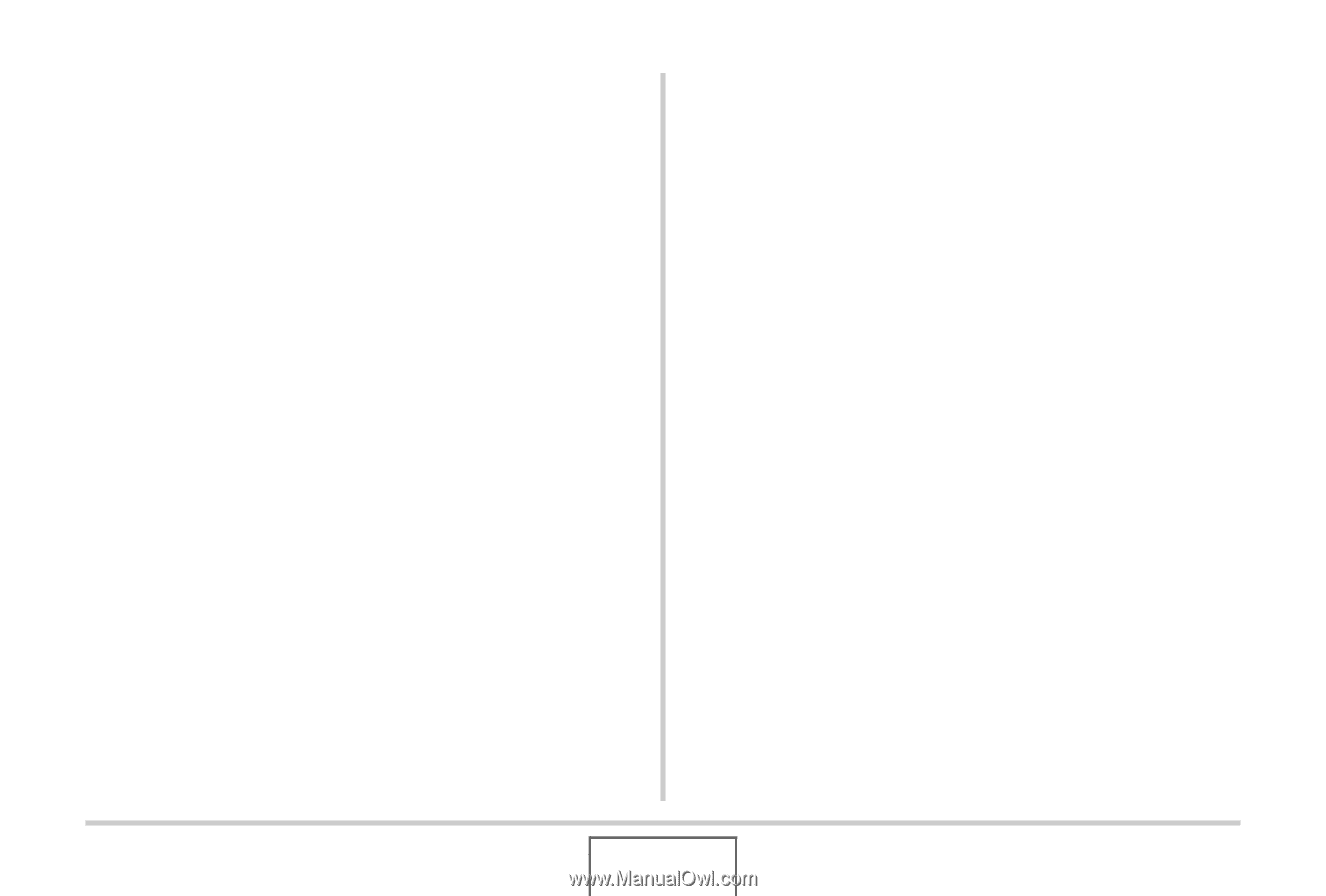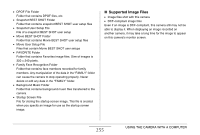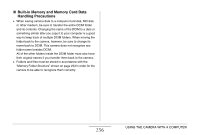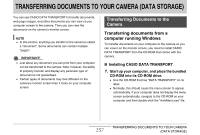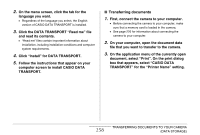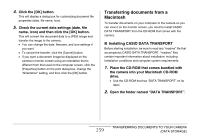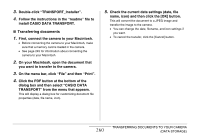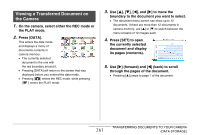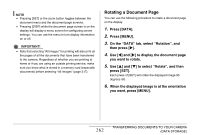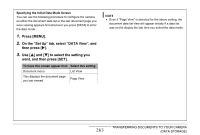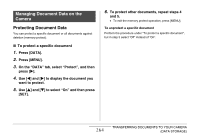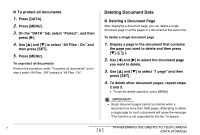Casio EX-S880RD Owners Manual - Page 260
install CASIO DATA TRANSPORT., Double-click TRANSPORT_Installer.
 |
UPC - 079767622848
View all Casio EX-S880RD manuals
Add to My Manuals
Save this manual to your list of manuals |
Page 260 highlights
3. Double-click "TRANSPORT_Installer". 4. Follow the instructions in the "readme" file to install CASIO DATA TRANSPORT. ■ Transferring documents 1. First, connect the camera to your Macintosh. • Before connecting the camera to your Macintosh, make sure that a memory card is loaded in the camera. • See page 245 for information about connecting the camera to your Macintosh. 2. On your Macintosh, open the document that you want to transfer to the camera. 3. On the menu bar, click "File" and then "Print". 4. Click the PDF button at the bottom of the dialog box and then select "CASIO DATA TRANSPORT" from the menu that appears. This will display a dialog box for customizing document file properties (date, file name, icon). 5. Check the current data settings (date, file name, icon) and then click the [OK] button. This will convert the document to a JPEG image and transfer the image to the camera. • You can change the date, filename, and icon settings if you want. • To cancel the transfer, click the [Cancel] button. 260 TRANSFERRING DOCUMENTS TO YOUR CAMERA (DATA STORAGE)