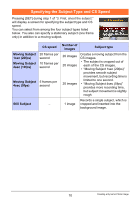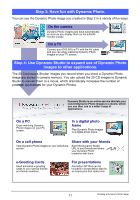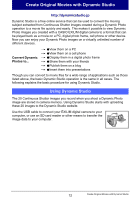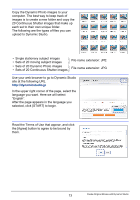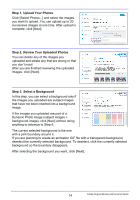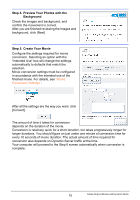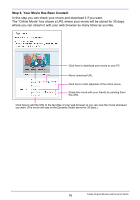Casio EX-Z270 Owners Manual - Page 195
Step 4. Preview Your Photos with the, Background, Step 5. Create Your Movie, Movie
 |
View all Casio EX-Z270 manuals
Add to My Manuals
Save this manual to your list of manuals |
Page 195 highlights
Step 4. Preview Your Photos with the Background Check the images and background, and confirm the movement is correct. After you are finished reviewing the images and background, click [Next]. Step 5. Create Your Movie Configure the settings required for movie conversion. Selecting an option with the "Intended Use" box will change the settings automatically to defaults that match the selection. Movie conversion settings must be configured in accordance with the intended use of the finished movie. For details, see "Movie Conversion Settings". After all the settings are the way you want, click [Convert]. The amount of time it takes for conversion depends on the duration of the movie. Conversion is relatively quick for a short duration, but takes progressively longer for longer durations. You should figure on just under one minute of conversion time for every 10 seconds of movie duration. The actual amount of time required for conversion also depends on Dynamic Server traffic at the time. Your computer will proceed to the Step 6 screen automatically when conversion is complete. 15 Create Original Movies with Dynamic Studio