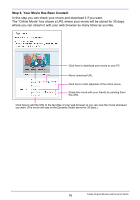Casio EX-Z270 Owners Manual - Page 201
Download Movie Playback Preview, Download
 |
View all Casio EX-Z270 manuals
Add to My Manuals
Save this manual to your list of manuals |
Page 201 highlights
Download Movie Page This section provides details about the "Your Movie Has Been Created!" page in Step 6 of the conversion procedure. . Playback Preview This shows the finished movie. You can start playback by clicking 6. Title (The title you input in "Step 5. Create Your Movie") You can click here to start playback of the finished movie. Comment (The comment you input in "Step 5. Create Your Movie") . Download Click here to download your movie. Movie download URL Click here to add the URL to the favorites of your web browser bookmarks. • Clicking "MyMovie.zip" will display a dialog box for downloading the finished movie to your computer. The downloaded file is a compressed (zip) file. Double-click it to extract it to the movie file (Windows XP and Windows Vista only). • A text string that starts with the characters "http://dynamicstudio.jp/" is a movie download URL. You can send your friends mail messages with the movie download URL so they can download the movie to their own computers. • Clicking "Add to favorites" will add the movie download URL to the favorites of your web browser. 21 Create Original Movies with Dynamic Studio