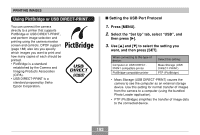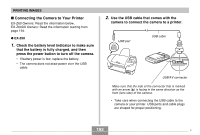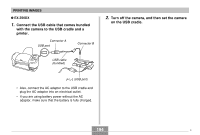Casio EX Z60 Owners Manual - Page 190
To con print settings for all images, To turn on date stamping for the prints, press
 |
UPC - 079767622008
View all Casio EX Z60 manuals
Add to My Manuals
Save this manual to your list of manuals |
Page 190 highlights
PRINTING IMAGES To configure print settings for all images 1. In the PLAY mode, press [MENU]. 2. Select the "PLAY" tab, select "DPOF", and then press [̈]. 3. Use [̆] and [̄] to select "All images", and then press [̈]. 4. Use [̆] and [̄] to specify the number of copies. • You can specify up to 99 for the number of copies. Specify 00 if you do not want to have the image printed. 5. To turn on date stamping for the prints, press [BS] so "On" is displayed. • "On" indicates that date stamping is turned on. • Turning on date stamping while "00" is specified for the number of copies will cause the number of copies to change to "01". Any other number of copies setting will remain the same when you turn on date stamping. • To turn off date stamping for the prints, press [BS] so "Off" is displayed. 6. After all the settings are the way you want, press [SET] to apply them. 190