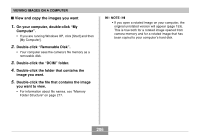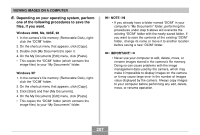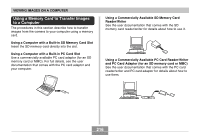Casio EX Z60 Owners Manual - Page 211
computer's USB port., Turn on the camera.
 |
UPC - 079767622008
View all Casio EX Z60 manuals
Add to My Manuals
Save this manual to your list of manuals |
Page 211 highlights
VIEWING IMAGES ON A COMPUTER 5. Turn off the camera, and connect the USB cable that comes bundled with the camera to the camera's USB/AV connector and your computer's USB port. USB port USB cable Connector A 6. Turn on the camera. • Your Macintosh will see the camera's file memory as a drive. • The appearance of the drive icon depends on the Mac OS version you are using. • Your Macintosh will see the camera's file memory as a drive whenever you establish a USB connection between the camera and your Macintosh. Make sure that the side of the connector that is marked with an arrow (̆) is facing in the same direction as the front (lens side) of the camera. USB/AV connector • Take care when connecting the USB cable to the camera or your computer. USB ports and cable plugs are shaped for proper positioning. 211 C