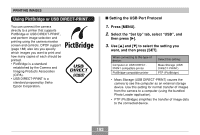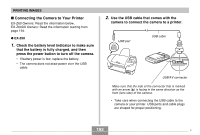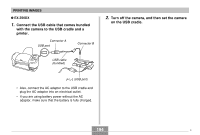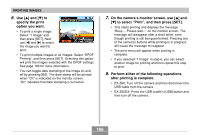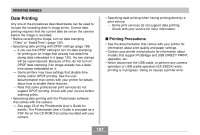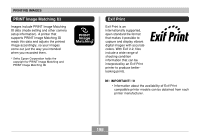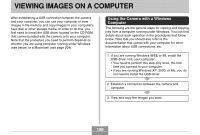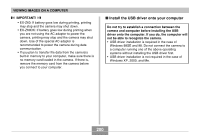Casio EX Z60 Owners Manual - Page 195
Printing Images, Paper Size
 |
UPC - 079767622008
View all Casio EX Z60 manuals
Add to My Manuals
Save this manual to your list of manuals |
Page 195 highlights
PRINTING IMAGES I Printing Images 1. Turn on the printer. 2. Load paper for printing the images into the printer. 3. Depending on your camera model, perform either of the following operations. • EX-Z60: Turn on the camera. • EX-Z60DX: Press the cradle's [USB] button. • This displays the print menu on the camera's monitor screen. 4. Use [̆] and [̄] to select "Paper Size", and then press [̈]. 5. Use [̆] and [̄] to select the paper size you want to use for printing, and then press [SET]. • The following are the print sizes that are available. 3.5˝ × 5˝ 5˝ × 7˝ 4˝ × 6˝ A4 8.5˝ × 11˝ By Printer • Selecting "By Printer" prints using the paper size selected on the printer. • Available paper size settings depend on the connected printer. For full details, see the instructions that come with your printer. 195