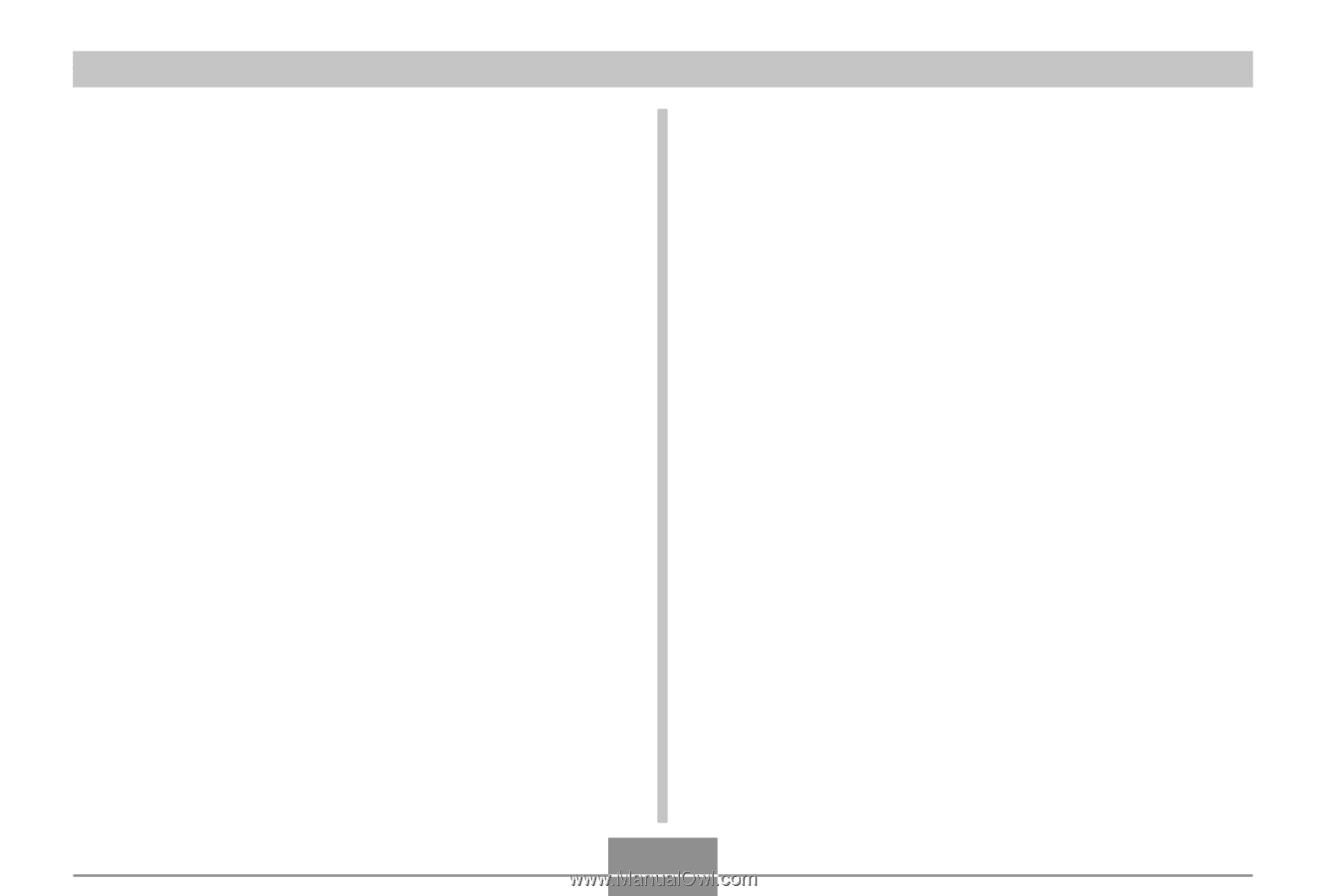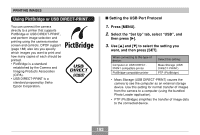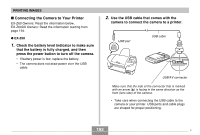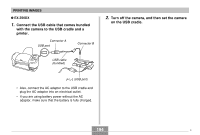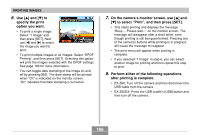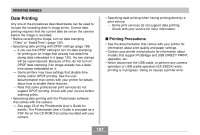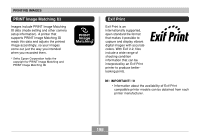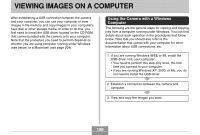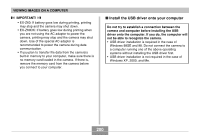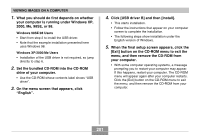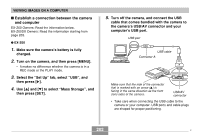Casio EX Z60 Owners Manual - Page 197
Date Printing, Printing Precautions
 |
UPC - 079767622008
View all Casio EX Z60 manuals
Add to My Manuals
Save this manual to your list of manuals |
Page 197 highlights
PRINTING IMAGES Date Printing Any one of the procedures described below can be used to include the recording date in image prints. Correct date printing requires that the current date be set on the camera before the image is recorded. • Before recording the image, turn on date stamping ("Date" or "Date&Time") (page 130). • Specifying date printing with DPOF settings (page 189) - If you use the DPOF setting to turn on date stamping for printing on an image that already has date/time stamp data embedded in it (page 130), the two stamps will be superimposed. Because of this, do not turn on DPOF date stamping if an image already has a date/ time stamp embedded on it. - Some printers may have settings that disable time stamp and/or DPOF printing. See the user documentation that comes with your printer for details about how to enable these features. - Note that some professional print services do not support DPOF printing. Check with your service before ordering prints. • Specifying date printing with the Photohands software that comes with the camera - See page 23 of the Photohands User's Guide for details. The Photohands User's Guide is provided as a PDF file on the CD-ROM that comes bundled with your camera. • Specifying date printing when having printing done by a print service - Some print services do not support date printing. Check with your service for more information. I Printing Precautions • See the documentation that comes with your printer for information about print quality and paper settings. • Contact your printer manufacturer for information about models that support PictBridge and USB DIRECT-PRINT, upgrades, etc. • Never disconnect the USB cable, or perform any camera operation or USB cradle operation (EX-Z60DX) while printing is in progress. Doing so causes a printer error. 197