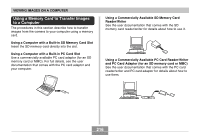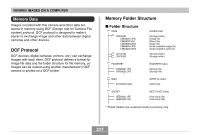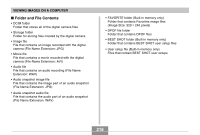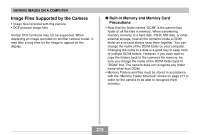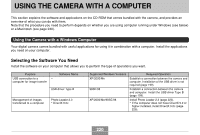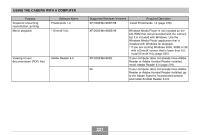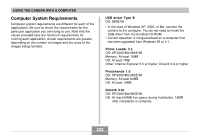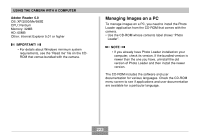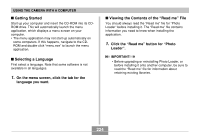Casio EX Z60 Owners Manual - Page 219
Image Files Supported by the Camera, Built-in Memory and Memory Card, Precautions
 |
UPC - 079767622008
View all Casio EX Z60 manuals
Add to My Manuals
Save this manual to your list of manuals |
Page 219 highlights
VIEWING IMAGES ON A COMPUTER Image Files Supported by the Camera • Image files recorded with this camera • DCF protocol image files Certain DCF functions may not be supported. When displaying an image recorded on another camera model, it may take a long time for the image to appear on the display. I Built-in Memory and Memory Card Precautions • Note that the folder named "DCIM" is the parent (top) folder of all the files in memory. When transferring memory contents to a hard disk, CD-R, MO disk, or other external storage, treat all the contents inside a DCIM folder as a set and always keep them together. You can change the name of the DCIM folder on your computer. Changing the name to a date is a good way to keep track of multiple DCIM folders. However, if you even want to copy the folders back to the camera's file memory, be sure you change the name of the DCIM folder back to "DCIM" first. The camera does not recognize any folder name other than DCIM. • Memory Folders and files must be stored in accordance with the "Memory Folder Structure" shown on page 217 in order for the camera to be able to recognize them correctly. 219