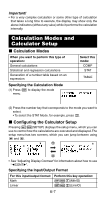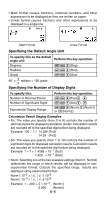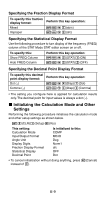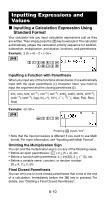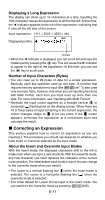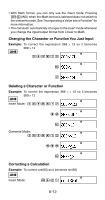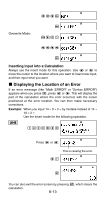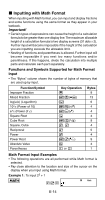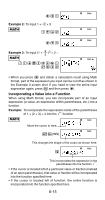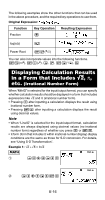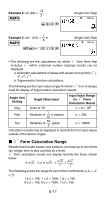Casio FX300ES User Guide - Page 14
Changing the Character or Function You Just Input, Deleting a Character or Function, Correcting
 |
UPC - 079767171223
View all Casio FX300ES manuals
Add to My Manuals
Save this manual to your list of manuals |
Page 14 highlights
• With Math format, you can only use the insert mode. Pressing 1Y(INS) when the Math format is selected does not switch to the overwrite mode. See "Incorporating a Value into a Function" for more information. • The calculator automatically changes to the insert mode whenever you change the input/output format from Linear to Math. Changing the Character or Function You Just Input Example: To correct the expression 369 × 13 so it becomes 369 × 12 LINE 369*13 Y 2 Deleting a Character or Function Example: To correct the expression 369 × × 12 so it becomes 369 × 12 LINE Insert Mode: 369**12 dd Y Overwrite Mode: 369**12 ddd Y Correcting a Calculation Example: To correct cos(60) so it becomes sin(60) LINE Insert Mode: c60) E-12
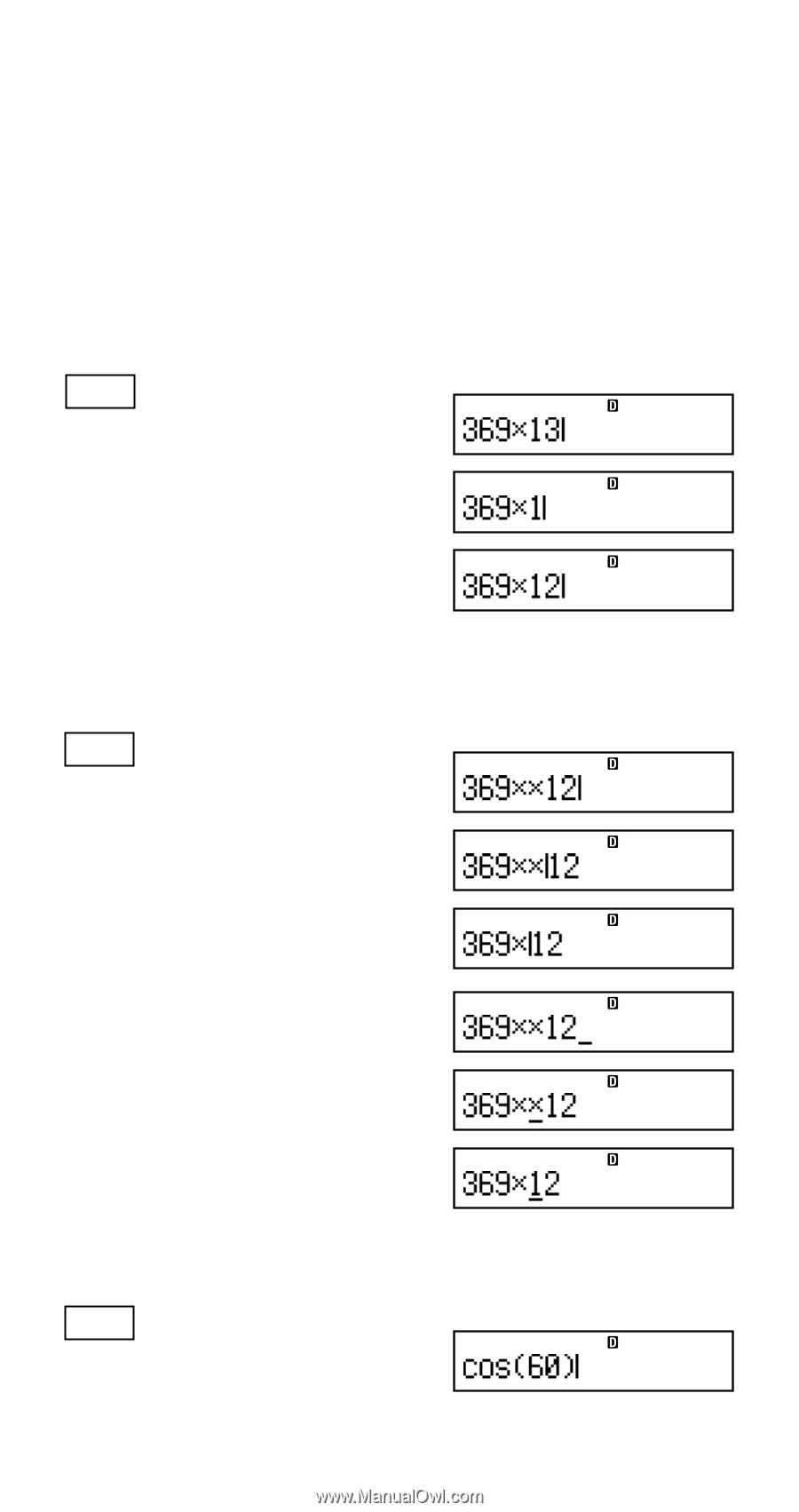
E-12
• With Math format, you can only use the insert mode. Pressing
1Y
(INS) when the Math format is selected does not switch to
the overwrite mode. See “Incorporating a Value into a Function” for
more information.
•
The calculator automatically changes to the insert mode whenever
you change the input/output format from Linear to Math.
Changing the Character or Function You Just Input
Example:
To correct the expression 369
×
13 so it becomes
369
×
12
LINE
369*13
Y
2
Deleting a Character or Function
Example:
To correct the expression 369
×
×
12 so it becomes
369
×
12
LINE
Insert Mode:
369**12
dd
Y
Overwrite Mode:
369**12
ddd
Y
Correcting a Calculation
Example:
To correct cos(60) so it becomes sin(60)
LINE
Insert Mode:
c
60)