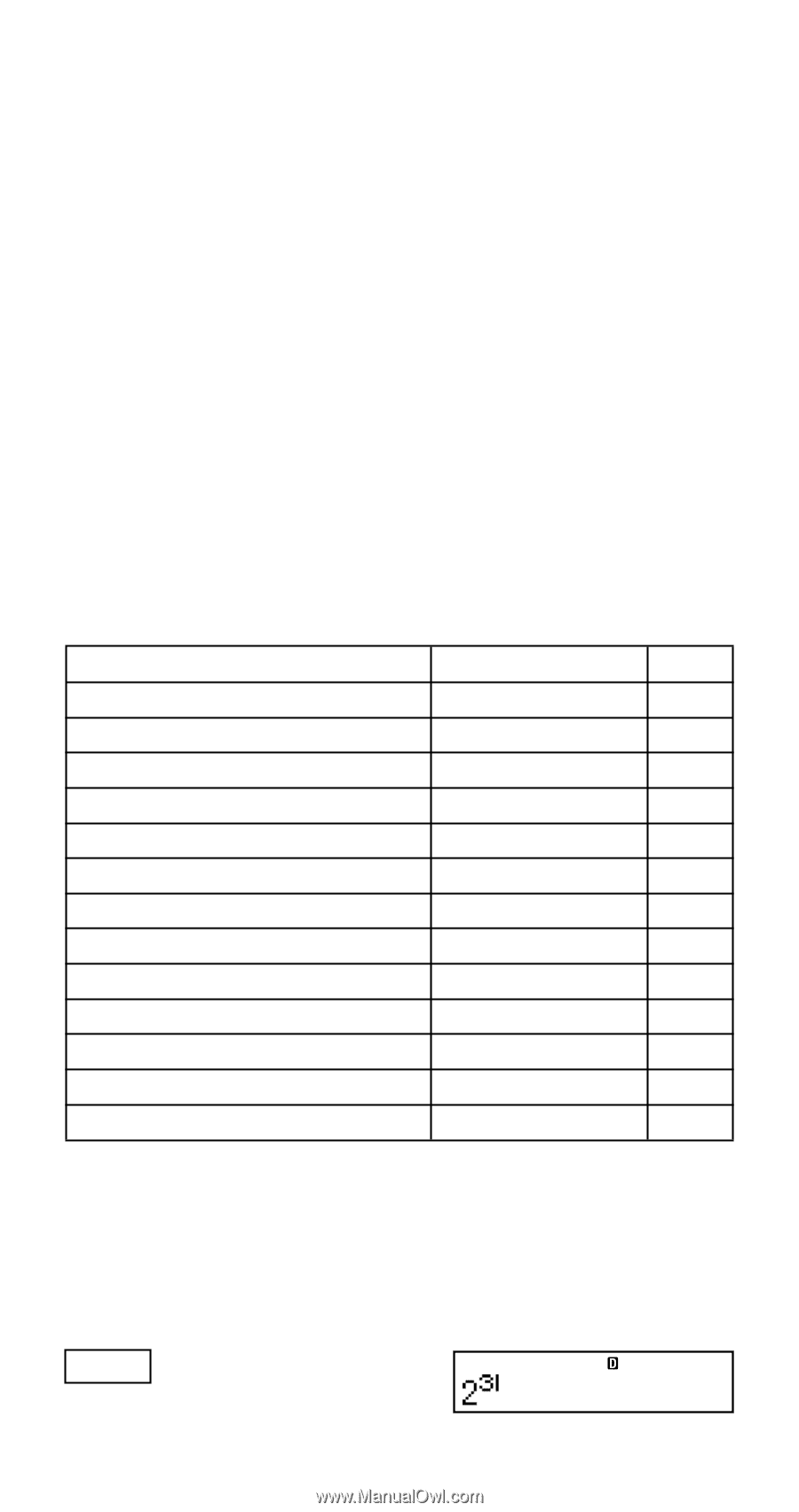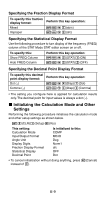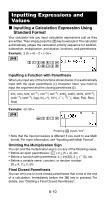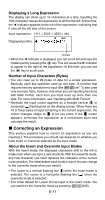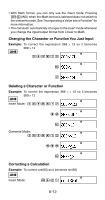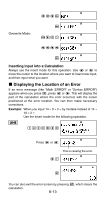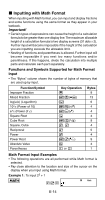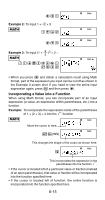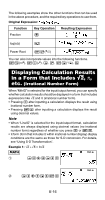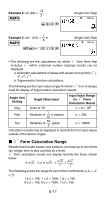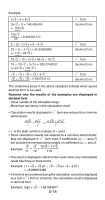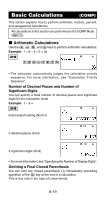Casio FX300ES User Guide - Page 16
Inputting with Math Format - fractions
 |
UPC - 079767171223
View all Casio FX300ES manuals
Add to My Manuals
Save this manual to your list of manuals |
Page 16 highlights
k Inputting with Math Format When inputting with Math format, you can input and display fractions and some functions using the same format as they appear in your textbook. Important! • Certain types of expressions can cause the height of a calculation formula to be greater than one display line. The maximum allowable height of a calculation formula is two display screens (31 dots × 2). Further input will become impossible if the height of the calculation you are inputting exceeds the allowable limit. • Nesting of functions and parentheses is allowed. Further input will become impossible if you nest too many functions and/or parentheses. If this happens, divide the calculation into multiple parts and calculate each part separately. Functions and Symbols Supported for Math Format Input • The "Bytes" column shows the number of bytes of memory that are used up by input. Function/Symbol Improper Fraction Mixed Fraction log(a,b) (Logarithm) 10^x (Power of 10) e^x (Power of e) Square Root Cube Root Square, Cube Reciprocal Power Power Root Absolute Value Parentheses Key Operation ' 1'(() & 1l($) 1i(%) ! 1!(#) w, W E 6 16(") D ( or ) Bytes 9 13 6 4 4 4 9 4 5 4 9 4 1 Math Format Input Examples • The following operations are all performed while Math format is selected. • Pay close attention to the location and size of the cursor on the display when you input using Math format. Example 1: To input 23 + 1 MATH Math 263 E-14