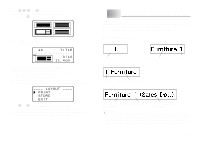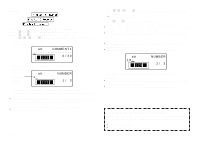Casio KL-820 User Guide - Page 22
Character Styles
 |
UPC - 079767181574
View all Casio KL-820 manuals
Add to My Manuals
Save this manual to your list of manuals |
Page 22 highlights
Character Styles There are five character styles that you can assign; normal, bold, outline, shadow, and raised. The following shows examples of each. Style Indicator Sample Normal None Bold Outline Shadow To specify a character style 1. Input the text. 2. Press STYLE to display a menu of character styles. ---- STYLE NORMA L BO L D OUT L I NE ----- 3. Use z and x to move the pointer to the style you want to use. 4. When the pointer is located at the style you want to specify, press SET to select it and return to the text display. Note • You could also perform the above procedure in reverse, specifying the character style first and then inputting the text. Raised Character style changes are applied to printed text only. The appearance of the displayed text does not change, but the character style indicators will show you when a character style is being used. Important! • The character style effect setting is applied to all of the characters within the block. You cannot make multiple specifications for specific characters. • Only one character style can be in effect at a time. You cannot combine character styles. E-21