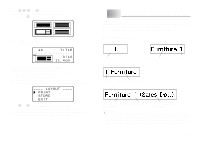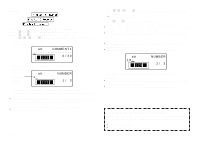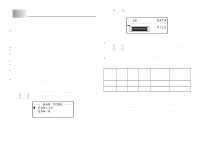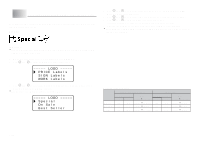Casio KL-820 User Guide - Page 24
Part 7, Configuring Form Settings
 |
UPC - 079767181574
View all Casio KL-820 manuals
Add to My Manuals
Save this manual to your list of manuals |
Page 24 highlights
Part 7 Configuring Form Settings You can use the procedure in this section to configure direction, mirror, alignment, pitch, and tape length settings. To configure form settings 1. Input the text you want. 2. Press FORM. This will display the FORM selection screen. 3. Use z and x to select the FORM setting you want to change and then press SET. This will display the setting screen for the FORM setting you selected. 4. Use z and x to change the setting. • When FIX is selected for TAPE LENGTH, use c and v, or the number keys to specify a tape length value. 5. Press SET to return to the text input screen. 6. If you want to change other settings, repeat steps 2 through 5. When this setting is selected: Use z and x to select the option you want: TAPE LENGTH • AUTO: Automatically adjusts tape length in accordance with the number of characters. • FIX: Maintains a fixed tape length in the range of 0cm (0") to 99.9cm (39 5/16"). DIRECTION • HORIZONTAL: Positions text from left to right. • VERTICAL: Positions text from top to bottom. MIRROR • NORMAL: Prints the tape normally. • MIRROR: Prints the tape in mirror image onto special optionally available iron transfer tape. ALIGN • LEFT: Aligns text flush left. • CENTER: Centers text. • RIGHT: Aligns text flush right. • EQUAL: Equally spaces text to fill the entire space available. PITCH • Specify one of the following settings for the pitch (space between characters): "NONE" (0 mm), "NARROW" (1 mm), or "WIDE" (2 mm). Changing this setting also causes the tape length to change accordingly. • This setting cannot be changed when EQUAL is selected for the ALIGN setting, and when FIX is selected for the TAPE LENGTH setting. • Do not configure the TAPE LENGTH setting if there are block marks input. E-23