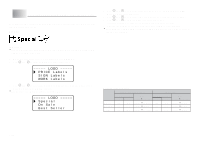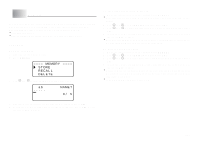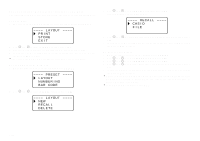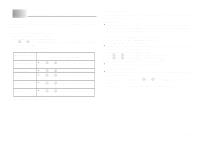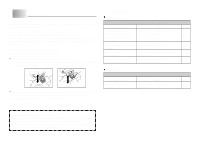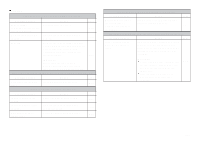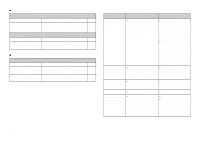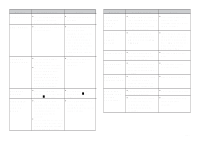Casio KL-820 User Guide - Page 34
Printing
 |
UPC - 079767181574
View all Casio KL-820 manuals
Add to My Manuals
Save this manual to your list of manuals |
Page 34 highlights
• Printing Tape does not come out when PRINT is pressed. Possible Causes Action Page Tape cartridge compartment cover is not closed completely. Securely close the cover. E-10 No more tape left in the cartridge. Replace the tape cartridge with a new one. E-10 Tape jam Remove the tape cartridge and pull out the jammed tape by hand. Cut off excess tape with scissors, and carefully replace the cartridge into the label printer. E-10 Important! Never allow the tape outlet to become blocked and never touch tape as it is being fed during printing. Tape comes out when PRINT is pressed, but nothing is printed on it. Possible Causes Only blank spaces were input. Action Input the text you want to print. Page E-12 Printing is blurred, blotched, broken, etc. Possible Causes Improper print density setting Action Adjust the print density setting. Page E-31 Improper loading of the cartridge Remove the tape cartridge and reload it correctly. E-10 Dirty printer head or rubber roller Clean the printer head and roller. E-32 Printer powers down while printing is in progress. Possible Causes Action Page Battery power is low or the wrong type of batteries are loaded in the printer. Load a fresh set of AA-size alkaline batteries (supplied by you). E-9 Ink ribbon is being fed from the tape outlet along with the tape. Possible Causes Action Page Tape cartridge loaded while the ink ribbon is slack. Remove the tape cartridge and check to make sure the ink ribbon is not broken. Next, take up any slack in the ink ribbon and then reload the tape cartridge. Important! • Before loading a tape cartridge into the label printer, always make sure you take up any slack in the ink ribbon first. • If the ink ribbon is broken, you must change to another tape cartridge. E-10 E-33