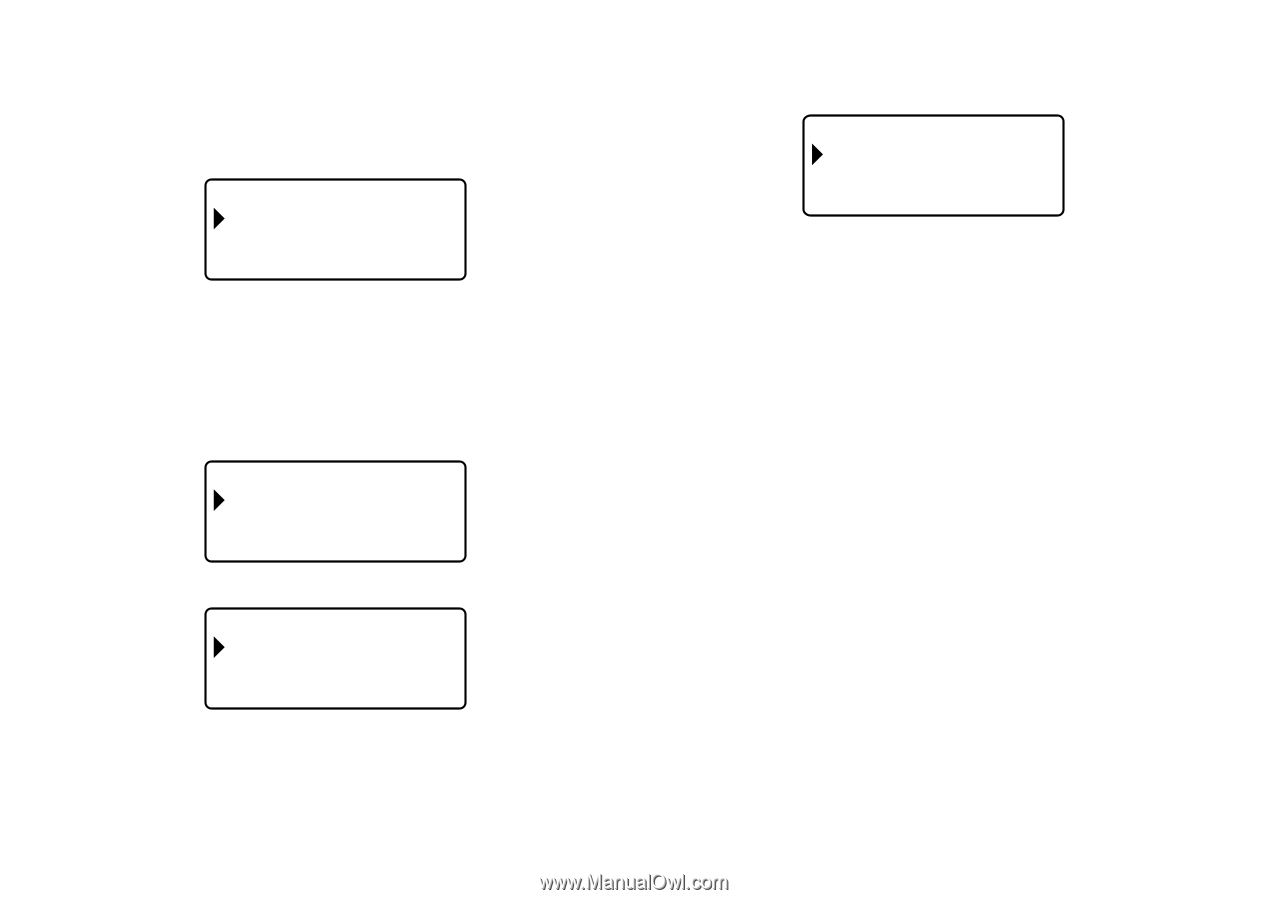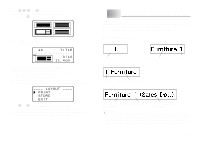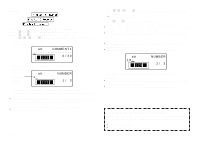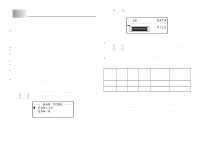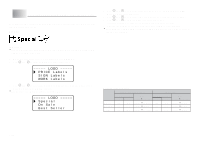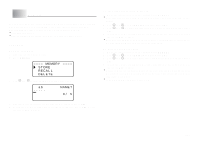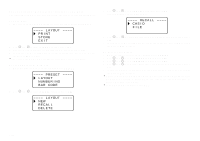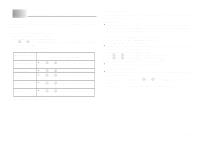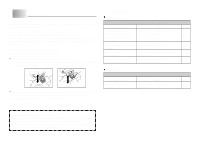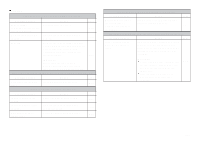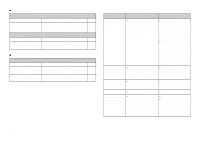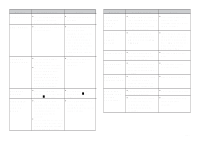Casio KL-820 User Guide - Page 31
Layout printing, Numbering, and Bar code Data
 |
UPC - 079767181574
View all Casio KL-820 manuals
Add to My Manuals
Save this manual to your list of manuals |
Page 31 highlights
Layout printing, Numbering, and Bar code Data The following examples show how to perform operations on layout printing data. To save data 1. The screen shown below will appear after you input layout printing data. - - - - L AYOUT PR I NT S TORE EX I T ---- 2. Use z and x to select STORE and then press SET. 3. Input up to five characters for the label name, and then press SET. 4. In response to the confirmation message that appears, press SET to save the data or ESC to abort. • The screen shown in step 1 reappears after data save is complete. To recall data from memory 1. While the input screen is on the display, press PRESET. - - - - PRESET L AYOUT NUMB ER I NG BAR CODE ---- 2. Use z and x to select LAYOUT and then press SET. - - - - L AYOUT NEW RECAL L DE L ET E ---- 3. Use z and x to select RECALL and then press SET. This will display a list of label names. - - - - RECAL L - - - - CAS I O F I LE 4. Use z and x to select the label name you want to recall, and then press SET. 5. In response to the confirmation message that appears, press SET to recall the data or ESC to abort. To delete saved data 1. While the input screen is on the display, press PRESET. 2. Use z and x to select LAYOUT and then press SET. 3. Use z and x to select DELETE and then press SET. 4. Use z and x to select the label name you want to delete, and then press SET. 5. In response to the confirmation message that appears, press SET to delete the data or ESC to abort. • If there is more data in printer memory, the next label name will appear after the data you selected is deleted. You can repeat the above procedure to delete other data, if you want. • To exit the delete operation, press ESC. E-30