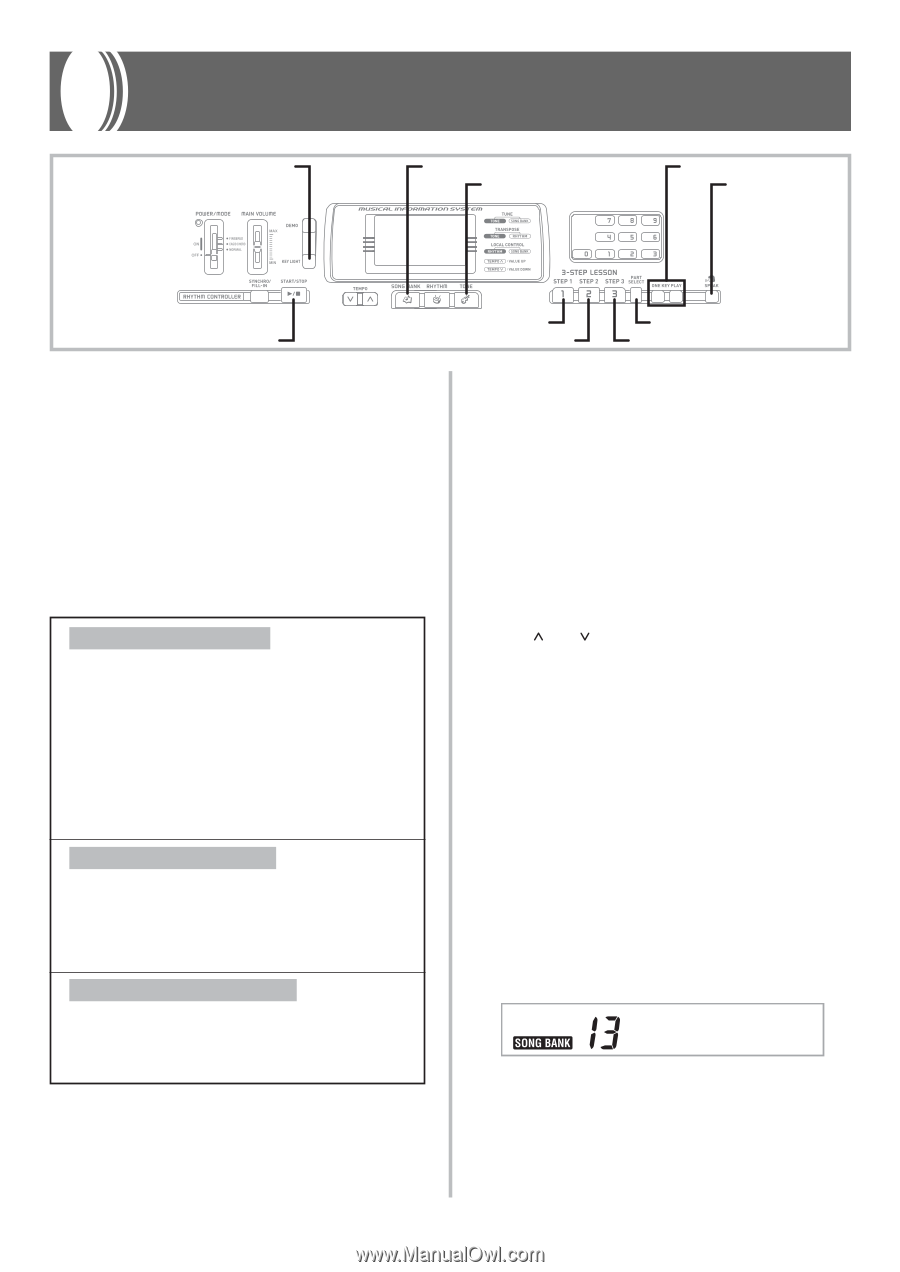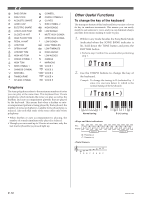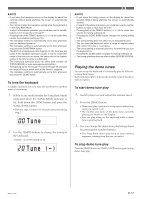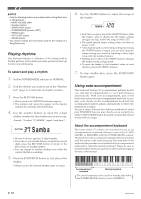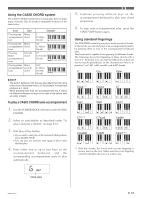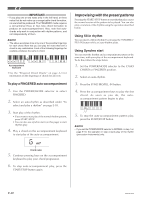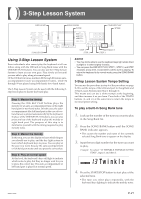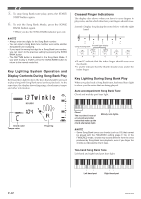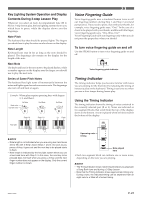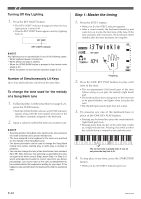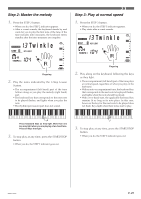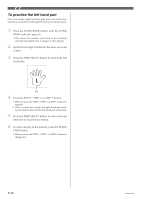Casio LK100 User Guide - Page 23
Twinkle
 |
UPC - 718122208418
View all Casio LK100 manuals
Add to My Manuals
Save this manual to your list of manuals |
Page 23 highlights
3-Step Lesson System KEY LIGHT SONG BANK TONE ONE KEY PLAY SPEAK START/STOP Using 3-Step Lesson System Even individuals who cannot play the keyboard at all can follow along with the 100 built-in Song Bank tunes with the ONE KEY PLAY buttons. You can also use the 3-Step Lesson System to learn at your own pace. Play slowly at first until you are able to play along at normal speed. Of the 100 built-in tunes, numbers 00 through 83 feature autoaccompaniment (auto-accompaniment tunes), while 84 through 99 are played using both hands (two-hand tunes). The 3-Step Lesson System can be used with the following 3step lesson plan to master keyboard play. Step 1: Master the timing Pressing the ONE KEY PLAY buttons plays the melody for an auto-accompaniment tune or the right hand part for two-hand tunes. In both cases, the autoaccompaniment (the left hand part in the case of twohand tunes) is played automatically by the keyboard. In place of the ONE KEY PLAY buttons, you can also press any key of the keyboard to play the melody or right hand part. The purpose of this step is to familiarize yourself with the timing required to play melody notes. Step 2: Master the melody In this step, you use the display to learn which fingers you should use to play, and the key light system to learn which keyboard keys to press. You can play at the pace you want, because the auto-accompaniment or left hand part waits until you press the correct key. Step 3: Play at normal speed At this level, the keyboard's keys still light to indicate which notes to play, but they no longer wait for you to press the correct key. The auto-accompaniment or left hand part is played at normal speed. STEP 1 STEP 2 PART SELECT STEP 3 ❚ NOTE • You may not be able to see the keyboard keys light under direct sunlight or in other brightly lit areas. • You can press the ONE KEY PLAY, STEP 1, STEP 2, and STEP 3 buttons at any time, except while a demo tune is playing. To return the keyboard to its normal mode, press the SONG BANK button. 3-Step Lesson System Tempo Setting You can use the procedure in step 6 of the procedure on page E-19 to set the tempo of the left-hand part for Song Bank and 3-Step Lesson System play (Step 1 through 3). This means you can use a slower tempo at the beginning, and then increase it as you learn. Press both of the TEMPO buttons ( and ) at the same time to return the tempo to its initial preset setting. To play a built-in Song Bank tune 1. Look up the number of the tune you want to play in the Song Bank list. 2. Press the SONG BANK button until the SONG BANK indicator appears. • This causes the number and name of the currently selected Song Bank tune to appear on the display. 3. Input the two digit number for the tune you want to play. Example: To select "13 TWINKLE TWINKLE LITTLE STAR", input 1 and then 3. Tw i nk l e 4. Press the START/STOP button to start play of the selected tune. • The tune you select plays repeatedly, with the keyboard keys lighting to indicate the melody notes. 662A-E-023A E-21