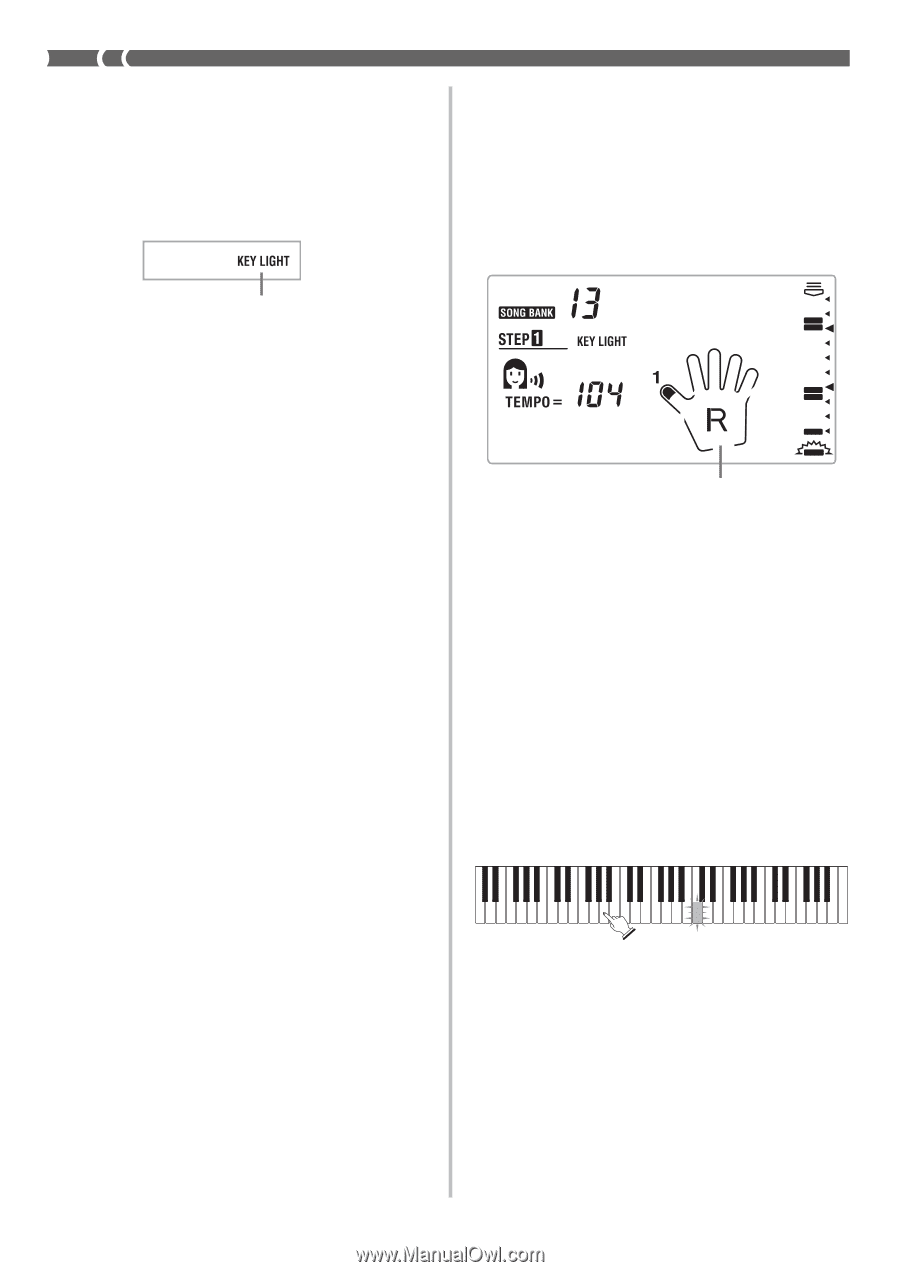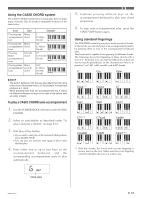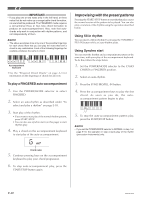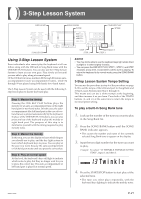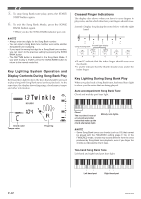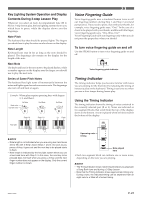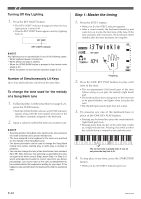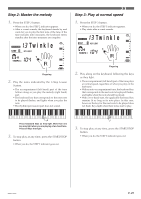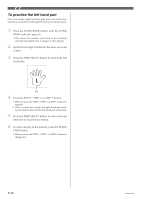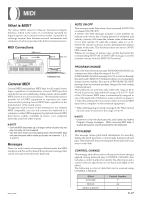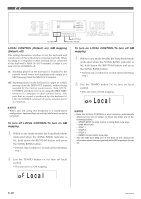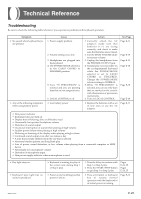Casio LK100 User Guide - Page 26
Step 1: Master the timing - lighted keyboard stand
 |
UPC - 718122208418
View all Casio LK100 manuals
Add to My Manuals
Save this manual to your list of manuals |
Page 26 highlights
Turning Off Key Lighting 1. Press the KEY LIGHT button. • The KEY LIGHT indicator disappears when the key light system is turned off. • Press the KEY LIGHT button again to turn key lighting back on. KEY LIGHT indicator ❚ NOTE Key lighting turns on automatically in any of the following cases: • When keyboard power is turned on. • When demo tune play is started. • When the SONG BANK button is pressed in the normal mode (page E-21). • When the power on alert function operates (page E-12). Number of Simultaneously Lit Keys Up to four keyboard keys can be lit at the same time. To change the tone used for the melody of a Song Bank tune 1. Following step 3 of the procedure on page E-21, press the TONE button. • Both the SONG BANK indicator and TONE indicator appear, along with the tone number and name of the tone that is currently assigned to the keyboard. 2. Input a value to select the tone you want to use. ❚ NOTE • Selecting another Song Bank tune switches the tone setting to the newly selected tune's preset melody tone. • The tone assigned to the keyboard is the same one specified for the melody of the Song Bank tune. • The above procedure can be used to change the Song Bank melody tone before starting play or while play is already in progress. • You can also change the tone of two-hand tunes (tune numbers 84 to 99). Note however, that selecting a sustainable tone (like an organ tone) when using 3-Step Lesson Step 1 or Step 2 (in which accompaniment waits for correct input from you before proceeding), can cause notes of the auto accompaniment to be sustained while the keyboard is waiting for your input. If this happens, play something on the keyboard to stop the sustained note. Step 1: Master the timing 1. Press the STEP 1 button. • When you do, the STEP 1 indicator appears. • After a count sounds, the keyboard stands by and waits for you to play the first note of the tune. If the tune includes intro measures, the keyboard enters standby after the intro measures are complete. Tw i nk l e Fingering 2. Press the ONE KEY PLAY buttons to play each note of the tune. • The accompaniment (left hand) part of the tune follows along as you play the melody (right hand) part. • The keyboard key that corresponds to the next note to be played flashes, and lights when you play the note. • The rhythm (percussion) part does not sound. 3. Try pressing any one of the keyboard keys in place of the ONE KEY PLAY buttons. • Pressing any keyboard key plays the correct melody (right hand part) note. • Pressing more than one key at the same time counts as a single melody note. Pressing a key while another key is held down is counted as two melody notes. The correct note is played even if you do not press the key that is lit. 4. To stop play at any time, press the START/STOP button. • When you do, the STEP 1 indicator goes out. E-24 662A-E-026A