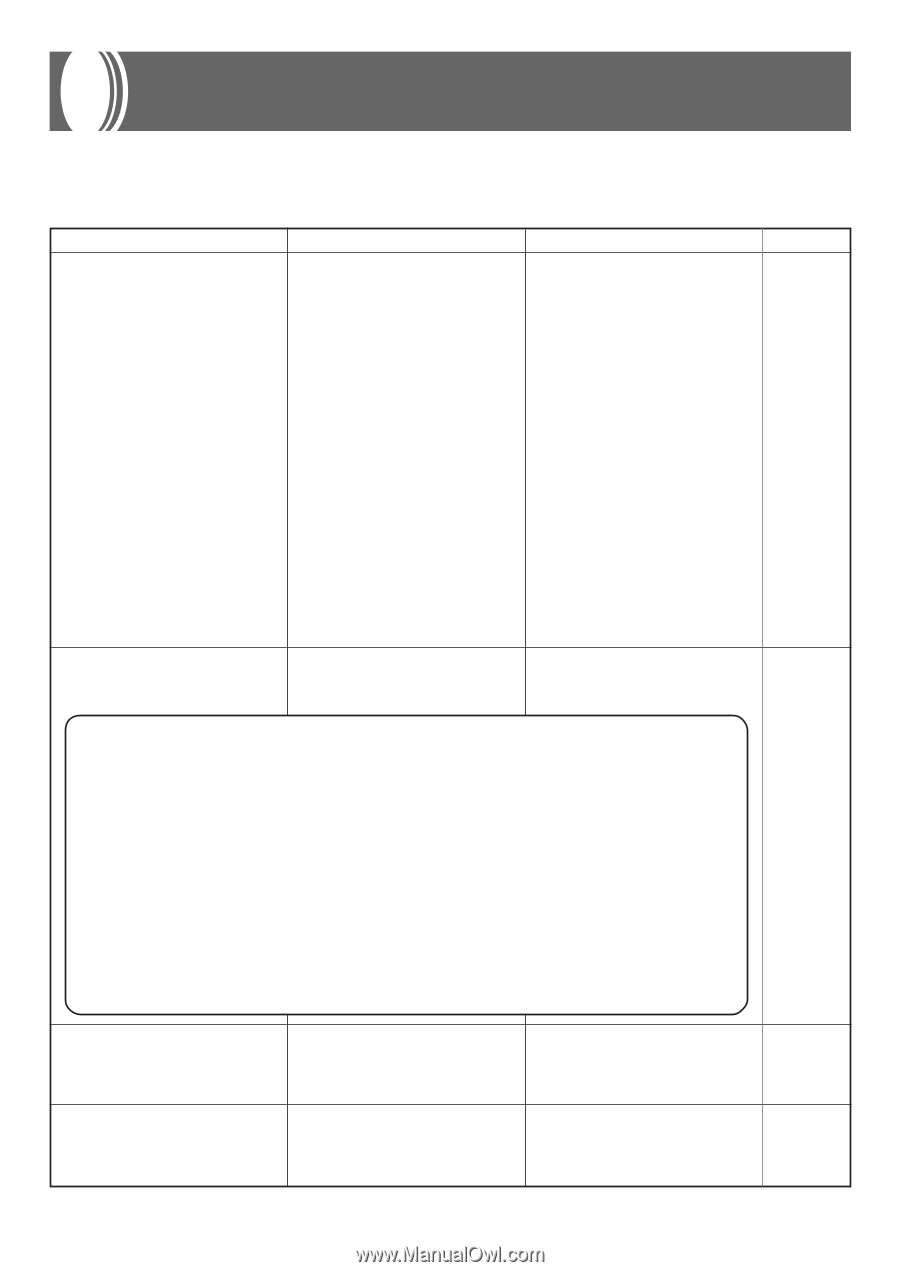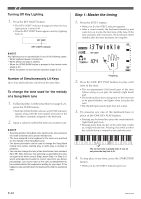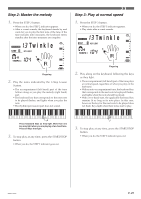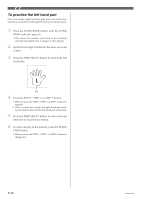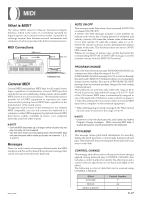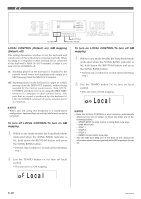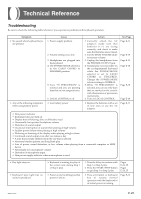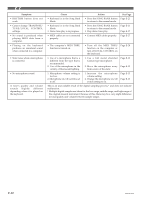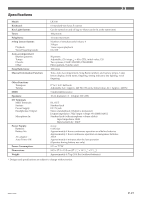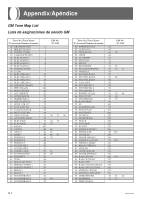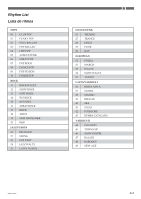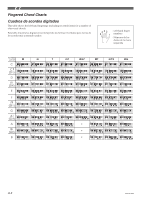Casio LK100 User Guide - Page 31
Technical Reference - power supply
 |
UPC - 718122208418
View all Casio LK100 manuals
Add to My Manuals
Save this manual to your list of manuals |
Page 31 highlights
Technical Reference Troubleshooting Be sure to check the following table whenever you experience problems with keyboard operation. Symptom • No sound when keyboard keys are pressed. • Any of the following symptoms while using battery power. Cause 1. Power supply problem. 2. Volume setting is too low. 3. Headphones are plugged into the keyboard. 4. The POWER/MODE selector is in the CASIO CHORD or FINGERED position. 5. Tone "99 PERCUSSION" is selected and you are pressing keys that are not assigned tones. 6. LOCAL CONTROL is off. • Low battery power Action 1. Correctly attach the AC adaptor, make sure that batteries (+/-) are facing correctly, and check to make sure that batteries are not dead. 2. Use the MAIN VOLUME slider to increase volume. 3. Unplug the headphones from the PHONES/OUTPUT jack. 4. Normal play is not possible on the accompaniment keyboard while the POWER/MODE selector is set to CASIO CHORD or FINGERED. Change the POWER/MODE selector setting to NORMAL. 5. While "99 PERCUSSION" is selected, you can use only keys that are marked on the console with illustrations of percussion instruments. 6. Turn on LOCAL CONTROL. • Replace the batteries with a set of new ones or use the AC adaptor. See Page Page E-11 Page E-15 Page E-13 Page E-18 Page E-15 Page E-28 Page E-11 • Dim power indicator • Instrument does not turn on • Display that is flickering, dim, or difficult to read • Abnormally low speaker/headphone volume • Distortion of sound output • Occasional interruption of sound when playing at high volume • Sudden power failure when playing at high volume • Flickering or dimming of the display when playing at high volume • Continued sound output even after you release a key • A tone that is totally different from the one that is selected • Abnormal rhythm pattern and Song Bank play • Loss of power, sound distortion, or low volume when playing from a connected computer or MIDI device • Abnormally low microphone volume • Distortion of microphone input • Dim power supply indicator when a microphone is used • Key light stays on. • Keyboard keys light but no sound is produced. • Keyboard is waiting for play of the correct note during Step 1 or Step 2 play. • Power on alert is telling you that power is left on. 1. Press the lit key to continue with Step 1 or Step 2 play. 2. Press the START/STOP button to quit Step 1 or Step 2 play. Pages E-24, 25 Pages E-24, 25 • Press any button or keyboard key to resume normal operation with the keyboard in its initial power on setting. Page E-12 662A-E-031A E-29