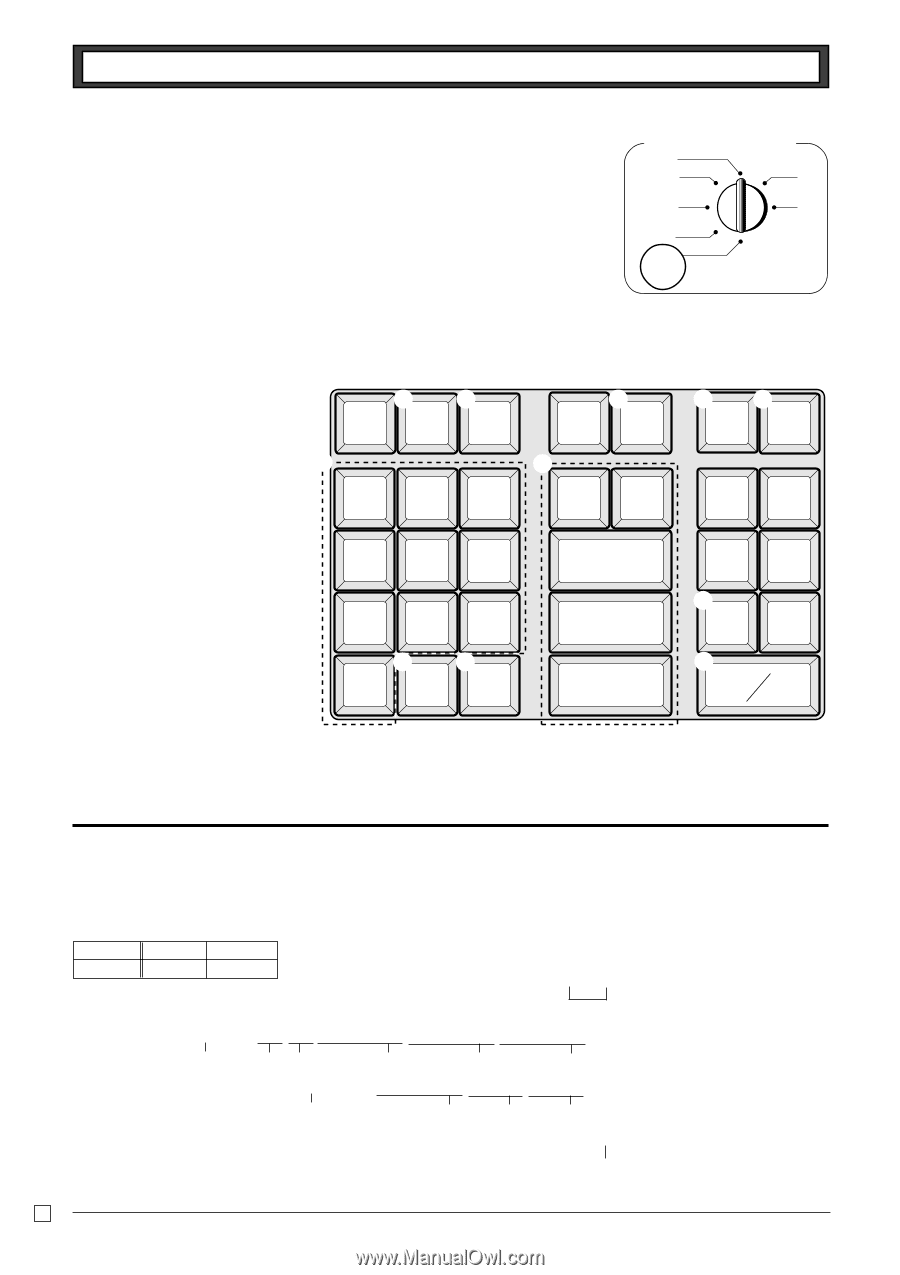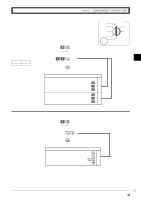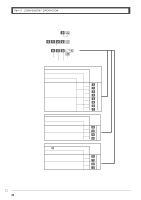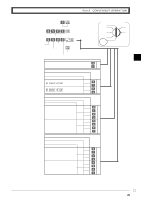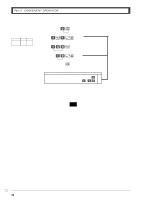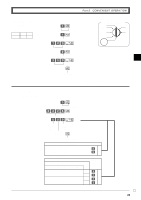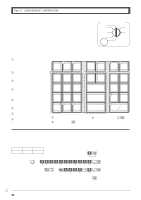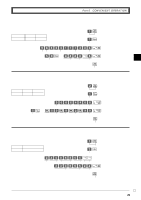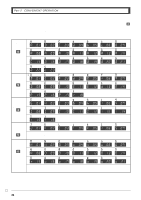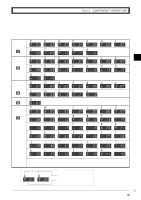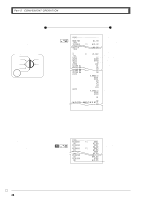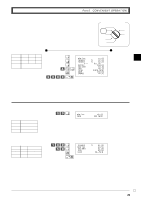Casio PCR T265 Owners Manual - Page 24
To program de, partment, PLU, clerk name - how to program
 |
UPC - 079767505981
View all Casio PCR T265 manuals
Add to My Manuals
Save this manual to your list of manuals |
Page 24 highlights
Part-2 CONVENIENT OPERATION 1-10 To program department, PLU, clerk name Mode switch CAL REG X OFF Z RF PGM PGM 1-10-1 Character keyboard In the PGM 2 mode, the keyboard becomes character setting keyboard illustrated below after specifying a department, a PLU, or a clerk. 1Double size key Use this key to specify the next character to a double sized character. You must press this key before each double sized character. 12 DBL C 2Clear key 3 Use this key to clear all input characters in the programming. 7 3Alphabet keys 7 8 9 ABC DEF Use these keys to input characters. Refer to the next page to enter characters. 4Right arrow key Use this key to input the character located on the same alphabet key. This key is also used for inputting a space. 4 5 6 GHI JKL MNO 1 2 3 5Delete key PQRS TUV WXYZ Use this key to delete character just entered. 6PLU key Use this key to input PLU code. 45 0 → DEL 7Department keys Use this key to specify department. 8Department shift key Use this key to shift department. 9 Clerk number key Use this key to input clerk number. 0 Program end key (k key) Use this key to terminate character programming. 6 PLU 89 DEPT SHIFT CLK# 14 15 9 10 4 5 13 8 3 0 12 7 SUB 2 TOTAL A 11 6 CASH AMT 1 TEND ACharacter program key (p key) Use this key to program the PLU / clerk characters just entered before. 1-10-2 Programming department name Example Department 1 7 Name DAIRY HBA up to 8 (4 double sized) characters Xk G P2 appears in mode display >